The Speed Filter will be triggered when an object, which triggered an input rule, is traveling between a minimum and maximum speed. For this filter to generate an event, the channel must have been calibrated. When selecting the speed filter, the following options will be available in the right-hand panel:
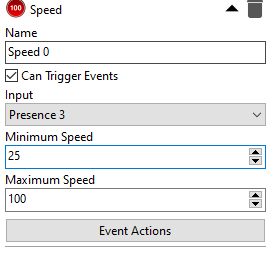
•Name: Filter name.
•Can Trigger Events: Check this option if this rule can trigger events.
•Input: Input rule for this filter.
•Minimum and Maximum Speed: Set the minimum and maximum speed values. The event will be triggered if the object's speed is between the minimum and maximum values.
•Event Actions: Desired event actions when this rule is triggered. To learn more about alarm actions see chapter How to configure event actions.
In the example above we have the filter named "Speed 0" triggering events for objects detected within the "Presence 3" rule that are between 25 and 100 km/h (or mph, depending on the calibrated measurement unit). Objects detected below 25km/h or above 100km/h will be disregarded.
|
|---|
If this filter is triggered, both it and the input rule will trigger events. For example, if a Presence rule was used as an input rule for this filter, then you will have this input rule and also the Speed Filter triggered (If the conditions of this filter have been met). You can disable the input rule triggering events by deselecting the Can Trigger Events option in the input rule settings, so only Speed Filter events will be triggered. |