Several events require the configuration of event actions. To access these settings, click on Event Actions corresponding to the configuration performed. By clicking this button, the alarm configuration screen will be displayed as shown in the figure below:
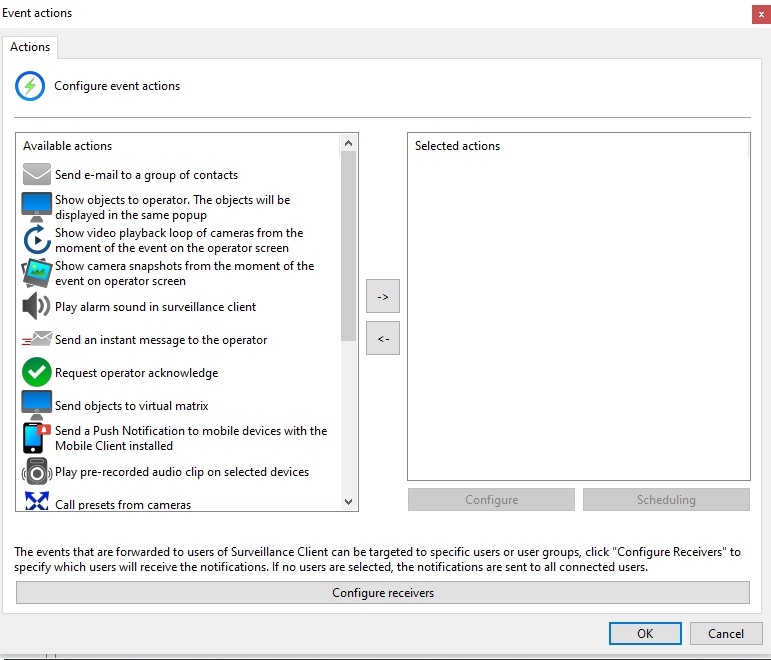
Depending on your system edition, each event action has its own individual schedule so you can configure what times and days of the week events can occur.
To enable any of the events, simply click and drag the Selected Actions to the list on the right, as shown in the image below:
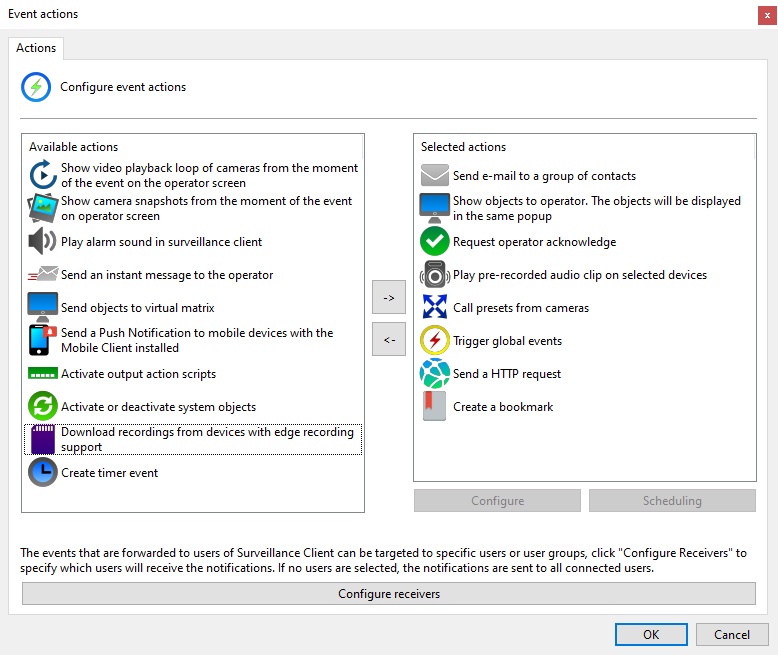
To configure an action, select the desired action in the list on the right (Selected Actions) and click the Configure button or double-click on the desired action.
To schedule when an action will be performed, select the desired action from the list on the right (Selected Actions) and click the Schedule button. The event action scheduling screen works like the previously discussed recording scheduling screen, with the difference that the selection options will only be to Enable or Disable the action. To learn how to configure the schedule, see How to configure the recording schedule