Analytics Configurations are objects created on the VMS server to perform image analysis. Each Analytics Configuration is associated with a camera and has options for processing images from this camera. You can create multiple Analytics Configurations for the same camera, each with its own independent options.
This topic will discuss how the configurations of system's Basic, Advanced and Professional analytics are made.
After correctly licensing the Analytics Server, you must add the Analytics Configurations to the VMS Server. To do this, connect to the VMS Server and open the Configurations item within Analytics.
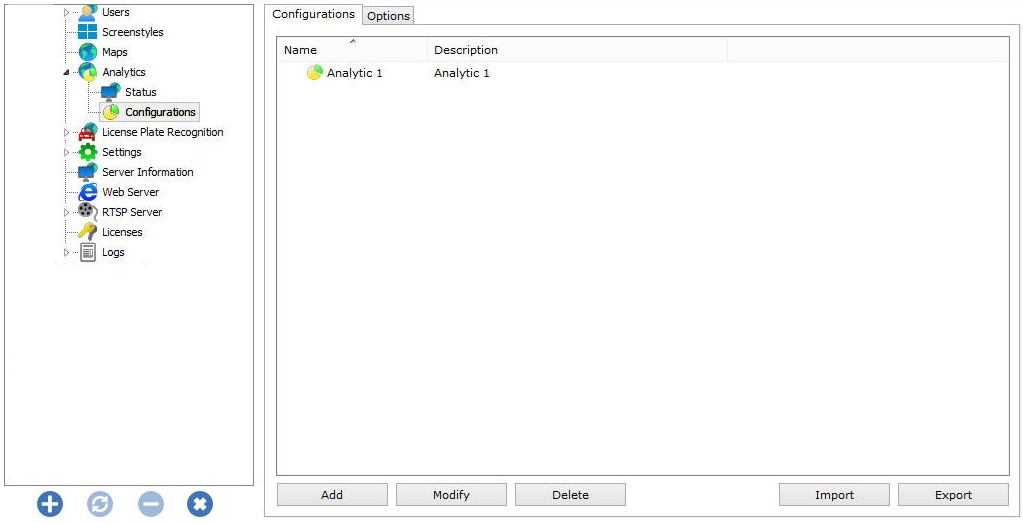
The Configurations tab allows you to add a new Analytics Configuration. To do so, click on the Add button to start configuring the analytics. The following screen will be displayed:
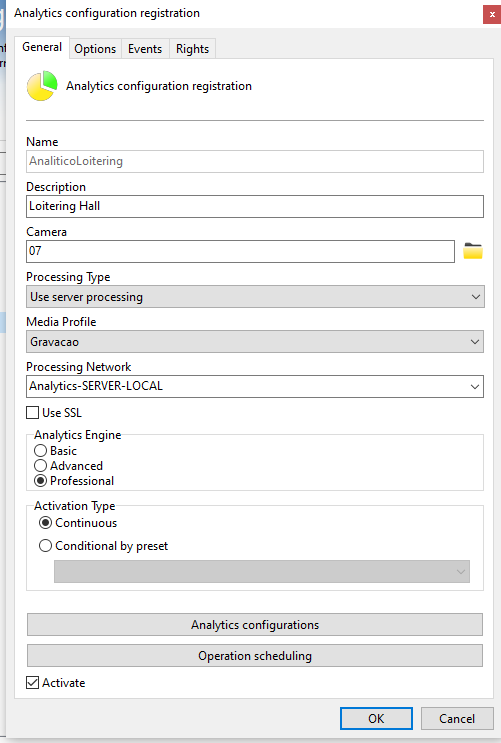
To change an already registered configuration, select it and click Modify, and change the data as explained on the following pages.
To remove a configuration, select the desired configuration and click the Remove button.
•Name: Name of the desired analytics, for example: AnalyticsLoitering
•Description: Description of the analytics record, for example: Loitering Hall
•Camera: In this selecion box, all cameras registered on the VMS server will be available. The analytics rules defined will be valid for the camera that is configured in this selection box. To learn how to register cameras, see the chapter How to add a camera.
•Processing Type: Allows images to be processed in engines available locally at Analytics Server or on third-party servers. This option opens up the range of Analytic integrations and allows the future expansion of the Analytics base system for powerful integrations with third-party systems.
•Media profile: Select the media profile that is desired for analysis. It is recommended to use images with a size of 640x480. Video analytics does not interfere with the quality/performance of the video that is streamed and recorded.
•Processing network: In this field, all "Processing networks" (analytics servers) active on the network will be available. Choose a network on which this configuration will be processed. It is possible to specify the server for processing by its IP, use the following format "IP:<server_ip>" or "IP:<server_ip>:<port>" in the field. Example: IP:192.168.0.10 or IP:192.168.0.10:8610.
•Use SSL: Select this option to securely connect to the Analytics Server for this configuration.
•Analytics Engine: Choose the engine that will analyze the images, already discussed in previous topics.
•Activation type
oContinuous: Processes the image from a camera continuously.
oConditional By Preset: Activate the Analytics Configuration conditionally by preset, so you could define a preset so that this configuration is only active when the camera is positioned in the specified preset.
•Analytics Configurations: Opens the chosen engine configuration screen.
•Operation Scheduling: Allows you to schedule the operating hours of this Analytics Configuration.
•Activate: Activates or deactivates the analytics configuration.