To access the analytics server settings, click on Settings as shown in the image below:
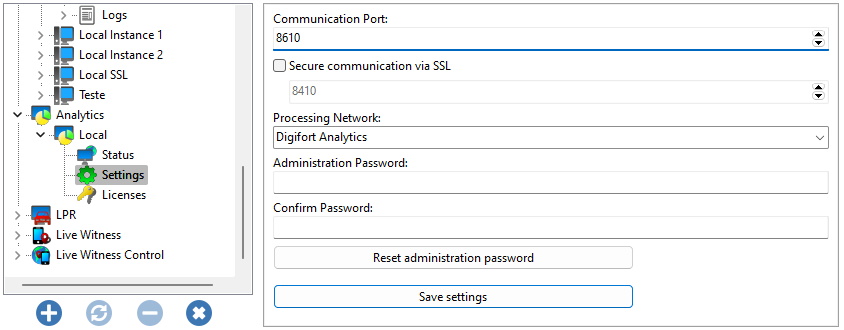
•Communication Port: Communication port with the analytics server. It is only recommended to change if this is already being used on the computer in question.
•Secure Connection via SSL: Enables secure connection to the server via SSL/TLS. To use SSL you must provide SSL certificates. See the SSL Certificates topic for more information.
oPort: Specify the secure communication port
•Processing Network: Name of the distributed network in which this server will load balance. When more than one server has the same "Processing Network" name, processing will be balanced between them. To understand better, see the diagram below:
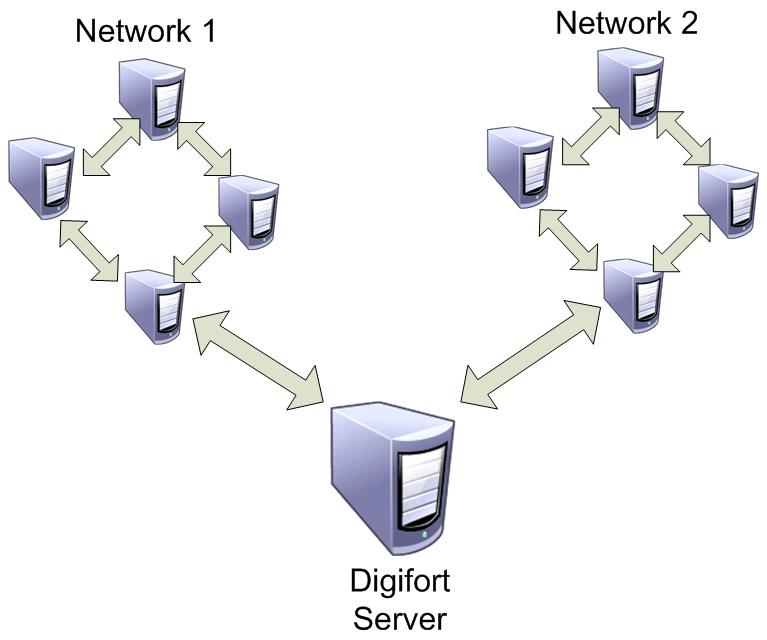
In the image above, the VMS Server sends images from the cameras to two different Processing Networks. This way, each group of computers balances the load only between the Analytics Servers that have the same network name.
•Administration Password: Password to access the analytics server. Fill in this field to change the current password.
•Confirm Password: Retype the password from the field above.
•Reset Administration Password: Returns the blank password.
•Save Settings: Saves the changes made on this screen.