The Object Link feature allows the creation of clickable objects on the camera image itself, which, when activated, lead to other objects in the system or trigger events.
They allow the creation of virtual links between different cameras and also the creation of superimposed event triggers on the camera images.
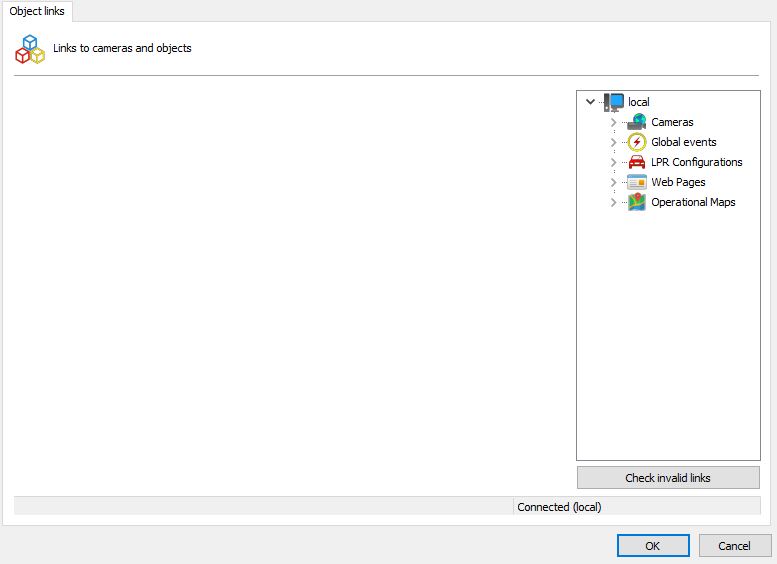
The available objects can be from any servers that are connected in the administration client, making it possible to make a link between servers.
Setting up the links is very easy. The link editor is located within the "Object Links" option in the camera register. To create a link, just drag and drop the desired object from the list of objects and the link type selection option will be displayed (zone or icon).
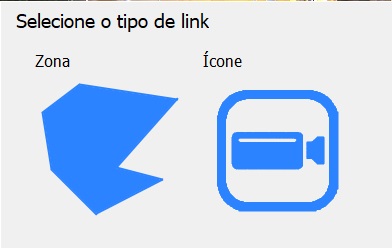
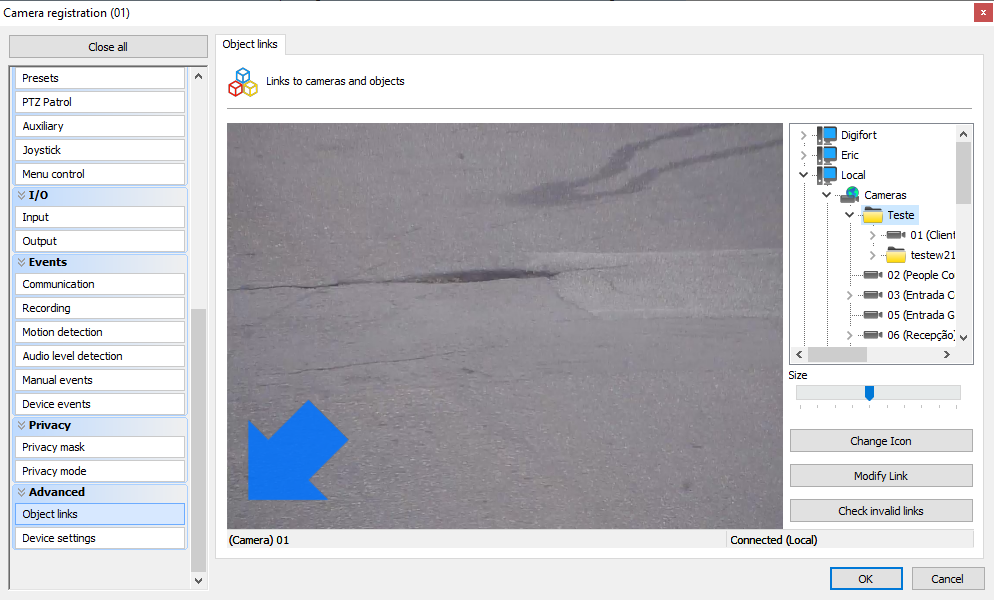
Zone: the system will create an area that can be defined by the user by dragging the points (using a double click on the border the system will create another point) to form the desired area.
Once the zone is selected the select color and change link buttons will be available:
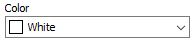
If the operator selects the option to change link, just click on the new object and the system will make the new object the target of the link.
Icon: the system will then ask the user which icon to place:

The system has an extensive library of icons available, allowing the user to choose the best one for each situation. Once the icon is selected the system will allow the user to change the size, icon or link:
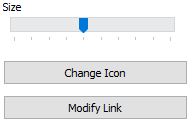
The system also allows the verification of invalid links, in case an object is deleted or loses connection with other servers. To do this just click on the check for invalid links button.
![]()
The image below shows an example of using object links. Each camera in live view has a link to other cameras in the image. When clicking on the link (represented here by semi-transparent arrows), the associated camera will be loaded, allowing quick navigation between cameras, for example, when following a person who is moving between cameras.
It is also possible to associate events (and several other types of objects) in the images, such as Global Events that can be used to trigger I/O outputs to open doors and gates. In the image below, cameras 01 and 03 have buttons to physically open the gates.

Object links can also be used during video playback, making it an indispensable tool for analyzing recorded incidents.
In the Video Player, only links to cameras will be displayed.
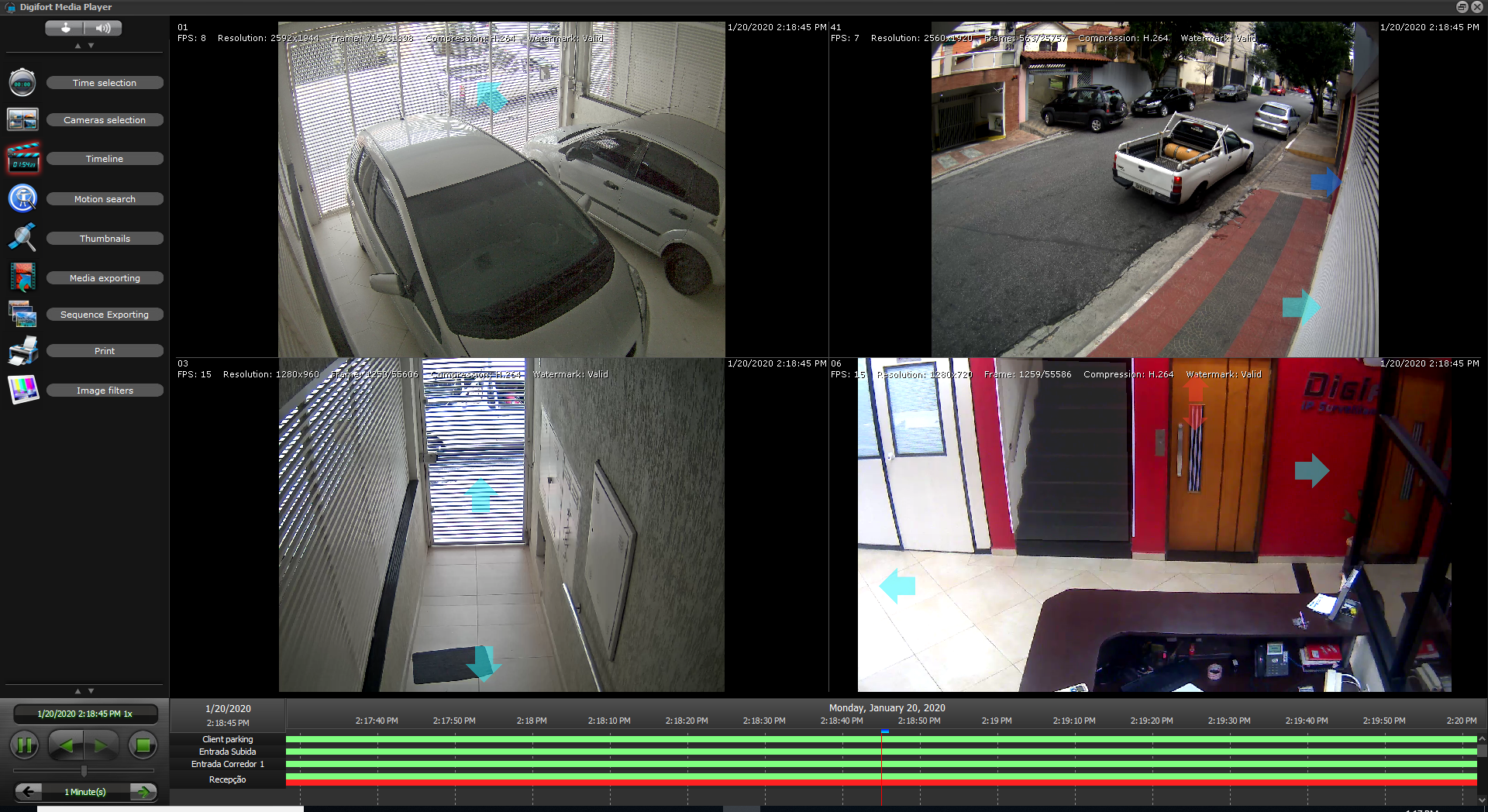
A zone is represented through a semi-transparent polygon in the image, which can be added for example in the contour of a door or gate, providing a visual representation that if the operator clicks on this gate, he will be able to see the image of the camera that is on the other side, or you can also open it.
The image below shows a white zone, which is associated with a door, when clicking on the door, the camera from inside the room will be displayed.

Links can also be in the form of icons superimposed on the image. When creating an icon link, an editor will appear with several categories of icons that can be chosen to best represent the associated action.
Links can be configured for any visual object in the system, any event (Global and Manual), camera presets and public views, providing great flexibility to the resource:
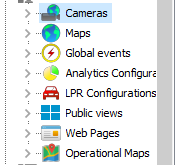
Consult the Surveillance Client manual to check different settings for optimizing the use of object links.