Presets are memorized positions of a PTZ camera. With this feature we can memorize positions, and at any time send the camera's focus to the desired position quickly.
Each camera model supports a certain number of presets. The system role is to maintain an internal list of positions created by the user, referencing the camera's internal list of presets, that is, position 1, created by the user, is associated with internal position 1 of the camera, for example. When the user adds a preset, the two positions are linked.
The presets will be available for use in the Surveillance Client. Consult the Surveillance Client manual to learn how to call the configured presets. The preset limit will depend on the camera used.
To access this feature, click on the Presets button, opening the screen below:
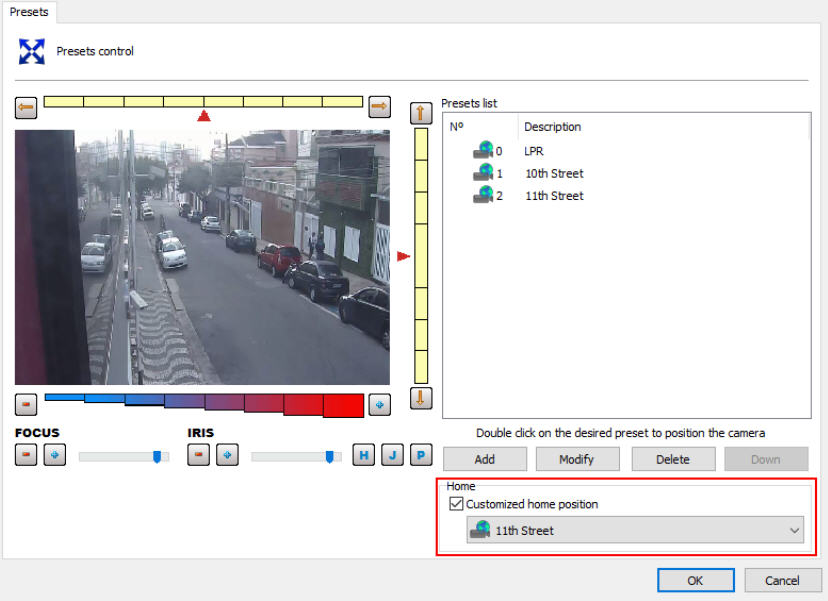
•PAN Bar: Moves the camera left and right. •TILT Bar: Moves the camera up and down. •ZOOM bar: Moves the camera zoom back and forth. •Focus Bar: Adjusts the camera's focus if it doesn't do so automatically. •Iris Bar: Adjusts the camera's iris if it doesn't do it automatically. •Home Button: This button is located on the button identified by the “H” symbol. By clicking on this button, the camera will position itself in its factory initial position. •Visual Joystick Button: This configuration is located on the button identified by the “J” symbol. By clicking on this button, the visual joystick will be displayed over the image, allowing you to control its movement with the mouse. To learn how to use this feature see Visual Joystick. •Pause PTZ Patrol: If PTZ Patrol is running, this button allows you to pause so you can control the camera and create presets. •List of presets: This list lists the presets registered for this camera. To position the camera on a preset, double-click on it. •Add button: Memorizes the current position of the camera. To learn how to use this feature see How to create a preset •Modify button: Modify the selected preset. •Delete button: Deletes the selected preset. •Download button: Download the list of presets already configured on the camera. •Custom Home Position: Allows customization of the Home position of PTZ cameras. Many cameras do not have/support the home position, so for cameras that do not support this option, you can configure a camera preset as home. |
|
|---|
The preset list only displays the list of presets belonging to the camera. All presets created by the system are saved in the camera itself. The system associates the list item with the camera preset using its number. |
|
|---|
You can position the camera by simply clicking on the image at the point you want to center it or using a desktop joystick. |