The Direction Filter rule can trigger alarms if it detects objects in configured directions.
Let's configure a Direction Filter alarm from a line. In the figure below, a line was created in the previously calibrated image:
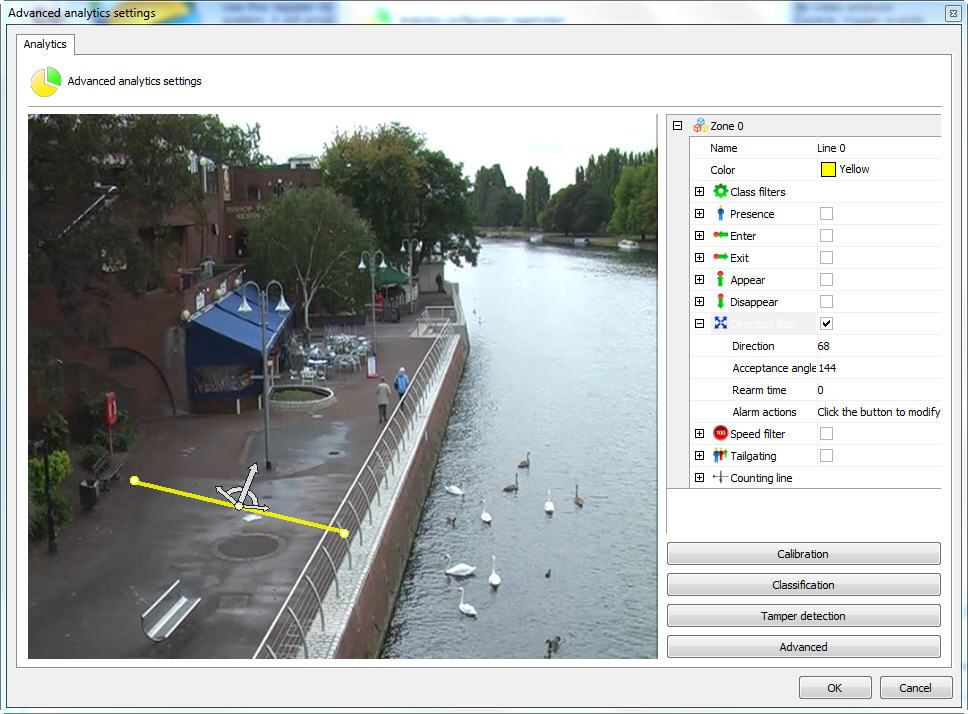
With the line selected select the Direction Filter rule. The options for this rule are as follows:
•Direction: Direction in angle that the object must travel for the alarm to be activated. You can configure the direction by clicking and moving the large (direction) arrow.
•Acceptable angle: The acceptance angle is a "slack" from the main angle, that is, an object will not pass at exactly 90 degrees (it will pass at 100, 80, 70), so the greater the acceptance angle the easier it will be to trigger the alarm. You can configure the acceptance angle by clicking and moving one of the smaller arrows.
•Rearm Time: Time in which the alarm actions will be reactivated after an execution.
•Alarm Actions: Click on the alarm actions line and then on the button with 3 dots as shown in the figure below:
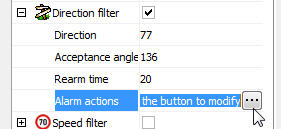
On the alarms screen, configure the desired actions when the analytics trigger events. To learn more about alarm actions see chapter How to configure alarm actions.