After clicking on the Add button, as explained in the previous topic, the screen below will be displayed:
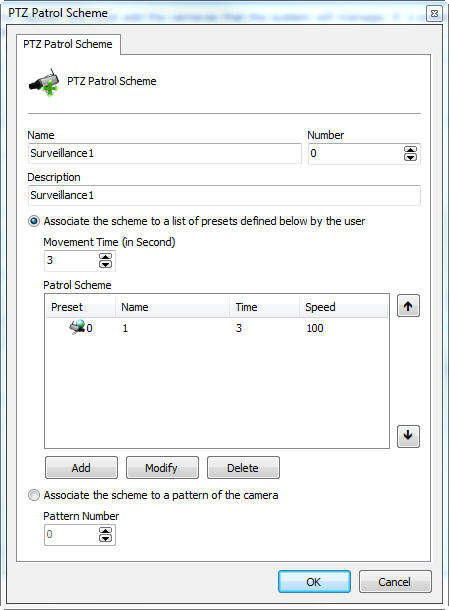
•Schema name: Enter an identification name for the PTZ Patrol to be created. •Number: This number is used to start PTZ Patrol through the PTZ Keyboard controller. •Schema description: Enter a brief description of the PTZ Patrol to be created. •Associate the scheme with the list of presets defined below by the user: Allows the user to create the list of presets in which the camera will assume its positions during PTZ Patrol. oMovement time: Global waiting time for switching between presets. This time will be added to the individual waiting time of each preset. oPreset list: List of presets added by the user. oAdd Button: Adds a preset to the scheme to be created. oChange button: Changes the selected preset. oDelete button: Deletes the selected preset. •Associate the scheme with a camera pattern: Select this option if PTZ Patrol is configured directly on the camera. To learn how to use this feature, consult your camera manual. oPattern number: Pattern number configured on the camera. |
The default operation for most cameras is to use the preset list, so the system will constantly send preset commands to the cameras. To add the desired presets, click the Add button:
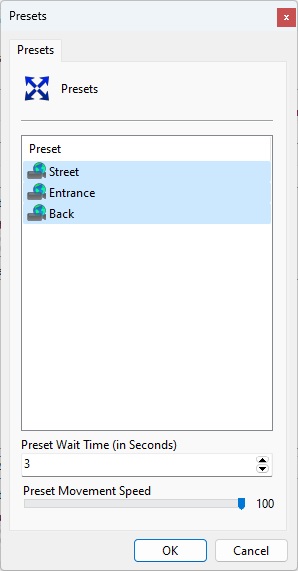
On this screen you must select the presets that you want to be part of the patrol scheme and you can define a waiting time for each preset, as well as the movement speed:
•Wait time: Set the time (In seconds) that the system will keep the camera in the preset before moving to the next preset.
•Preset Movement Speed: Some cameras allow you to specify a movement speed when calling the preset, so if you decrease this value (Represented as a percentage), the camera can move faster or slower for a given preset.

You can set independent speed and hold time values for each preset.
To change the preset order, simply select the desired preset from the list and click on the up and down arrows located on the right side of the list.
|
|---|
During patrol operation, the system will send the preset positioning command to the camera and wait for the preset time + the specified global time, that is, if you set a global time of 3 seconds and an individual time of 3 seconds to a preset, then the system will wait 6 seconds before sending the command to move to the next preset. |