The system allows quick playback of videos using the context menu (Accessible by right-clicking) of objects on screen or from the Surveillance Client's main object list.
When you access the context menu of objects on screen, or from the object list, you will be presented with the following options:
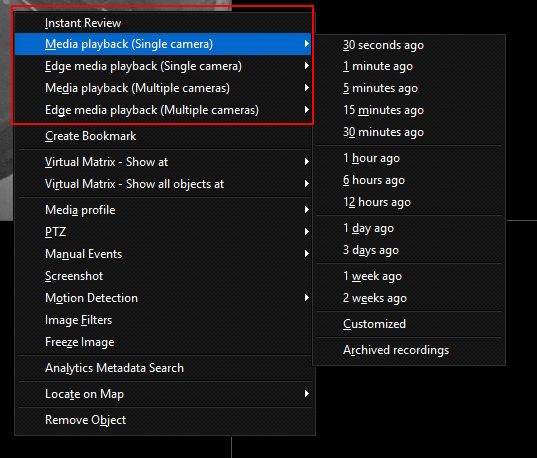
•Instant Review: This option provides a quick way to play back a video with a pre-configured time period. This option is very useful in environments where you need to see events quickly, for example in casinos where you need to instantly review a fact. The playback period can be set in the Surveillance Client's Video Playback Settings.
•Media Playback (Single Camera): This option allows video playback from the selected camera. Only 1 camera will be opened in the video player. When you select this menu, a sub-menu will appear. Choose a preset time from the list displayed, or specify a time manually using the Custom option. This option is only available when the context menu is opened from a live object or an icon from the object list that represents a single object (e.g. a camera).
•Edge Media Playback (Single Camera): This option enables edge playback of video from the selected camera. Only 1 camera will be opened in the video player. When you select this menu, a sub-menu will appear. Choose a predefined time from the list shown, or specify a time manually using the Custom option. This option is only available when the context menu is opened from a live object or an icon from the object list that represents a single object (e.g. a camera) and the camera supports the Edge Recording feature.
•Media Playback (Multiple Cameras): This option allows video playback from multiple cameras simultaneously. When you select this menu, a sub-menu will appear. Choose a preset time from the list displayed, or specify a time manually using the Custom option. This option is only available when the context menu is opened from a live object or an icon from the object list that represents a group of objects or a View. If the context menu is opened from a live object, the system will play the video from all the cameras that are occupying the same screen as the selected object.
•Edge Media Playback (Multiple Cameras): This option allows edge video playback from multiple cameras simultaneously. When you select this menu, a sub-menu will appear. Choose a predefined time from the list shown, or specify a time manually using the Custom option. This option is only available when the context menu is opened from a live object or an icon from the object list that represents a group of objects or a view and all cameras support Edge Recording. If the context menu is opened from a live object, the system will play the video from all the cameras that are occupying the same screen as the selected object.
The Quick Playback context menu will also be displayed when right-clicking on objects that are derived from cameras, such as LPR Configurations and Analytics Configurations.
By selecting the Custom option in a quick search sub-menu, the following screen will be displayed:
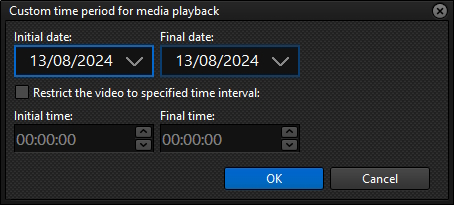
•Start Date: Select the start date of the session.
•End Date: Select the end date of the session.
•Restrict video to time range: Select this option if you want to specify the start and end time. If this option is not selected, the system will open the video displaying the full content of the selected day range.
oStart Time: Enter the start time. This is the time value for the Start Date.
oEnd Time: Enter the end time. This is the time value for the End Date.