Archived videos are considered cold storage and are part of the archiving system, which can be configured to copy all the day's recordings to an archive folder.
To learn how to activate the image archiving feature, see the Administration Client Manual.
Due to the storage format of archived recordings, it is only possible to play back 1 archived day per playback session.
To play back archived recordings, simply right-click on a camera image or item in the object list, access its context menu, select the Media Playback option, and in the sub-menu, select the Archived Recordings option. The system also allows multiple archived cameras to be played back. To play back multiple cameras, select the Media Playback (Multiple Cameras) option from the context menu of the objects on screen. You can also play back multiple cameras using the context menu of the object list, in camera groups or views, if the objects in this group or view support edge video playback.
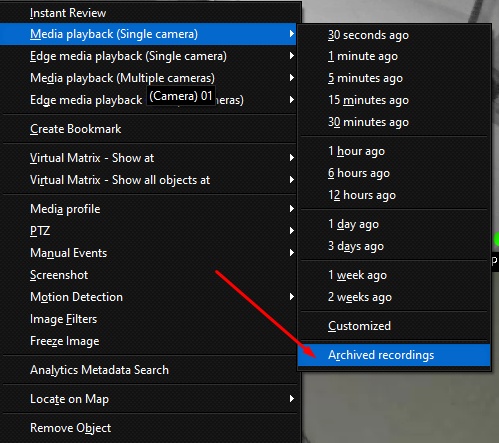
When you select the Archived Recordings item, the system will open the screen for selecting the day for playback:

The system will display different colors for the days in the calendar:
•White: There are no archived recordings for this day on any selected camera.
•Green: There are recordings archived for this day on all selected cameras.
•Orange: There is an archived recording for this day for one or more of the selected cameras, but there is no recording for all of the selected cameras.
Select the desired day and click OK to open the video player.
See the topic Playing Videos to learn how to use the Media Player.