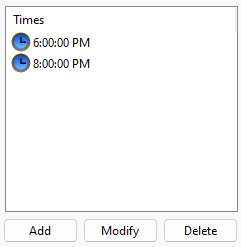In this option, only the date and time options for the execution of the event will be configured, as shown in the figure below:

First select the date on which the event should take place, then click on Add in the timetable window and the following screen will be displayed:

In this window, select the desired time for the execution of the event, if necessary, the event can be repeated every X minutes.
The time will appear on the screen as shown in the figure below: