The first step to be taken when configuring an LPR server is to add it to the list of servers to be managed by the Administration Client.
To add a server, click on the LPR Servers tree and then on the Add Server button, opening the server registration screen, as illustrated below:
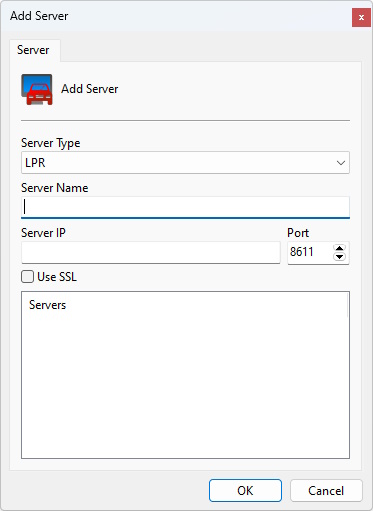
•Server Name: Enter the name of the server to be added. After confirming the data, the server name cannot be changed.
•Server IP: Enter the IP of the server to be managed.
•Port: Enter the communication port with the server. By default the port is 8611 or 8411 for secure connection with SSL/TLS
•Use SSL: Use secure connection with SSL/TLS. Don't forget to specify the SSL/TLS connection port.
•Servers: All LPR servers that the administration client found on the network will be available in this list. By clicking on one of the servers, the IP and Port field described above will be automatically filled in, and all that remains is to fill in the Server Name field to register.
After entering all the data correctly, click OK.
After including the server, it will be shown in the Settings Menu as shown in the figure below:
![]()
To change the parameters of an already saved server, right-click on the desired server and then click on Change Parameters. In the window that opens, change the data as necessary and click OK.
To delete a server, right-click on the desired server and then click Delete Server. In the confirmation message that appears, click Yes.