LPR Configurations are objects created on the VMS server to perform license plate recognition. Each LPR Configuration is associated with a camera and has options for processing images from this camera. You can create multiple LPR settings for the same camera, each with its own independent options.
After correctly licensing the LPR Server, you must add the LPR Configurations to the VMS Server. To do this, connect to the VMS Server and open the Configurations item within License Plate Recognition.
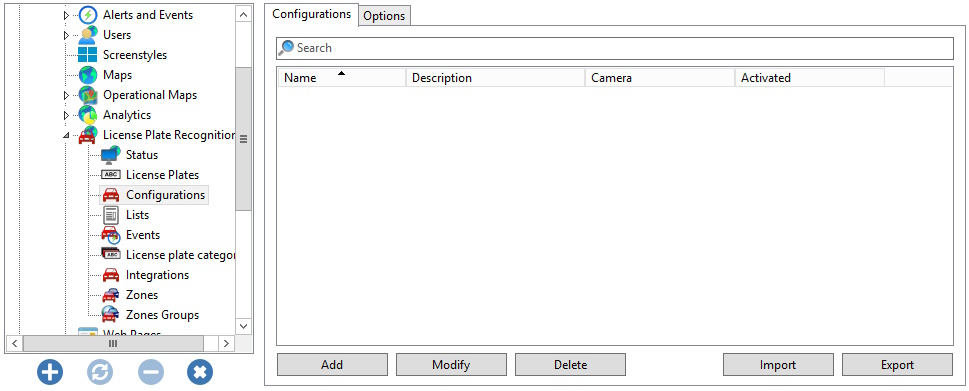
The Settings tab allows you to add a new LPR Configuration. To do this, click the Add button to start the LPR Configuration registration. The following screen will be displayed:
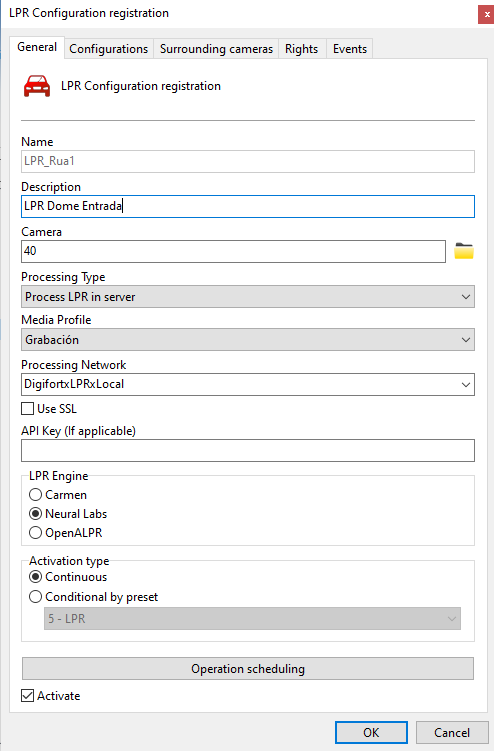
To change an already registered configuration, select it and click Modify, and change the data as explained on the following pages.
To remove a configuration, select the desired configuration and click the Delete button.
•Name: Desired LPR name
•Description: Description of the LPR registration for easy identification in the system.
•Camera: In this selection box, all cameras registered on the server will be available. License plate recognition will be done with images from the camera configured in this check box. To learn how to register cameras, see the chapter How to add a camera.
•Processing Type: Allows images to be processed in engines available locally on the LPR Server or on third-party servers. This option opens up the range of LPR integrations and allows future expansion of the system's base LPR system for powerful integrations with third-party systems.
•Media Profile: Select the media profile that is desired for analysis. Video analisis does not interfere with the quality/performance of the video that is transmitted and recorded.
•Processing Network: In this field, all "Processing networks" (LPR servers) active on the network will be available. Choose a network on which this configuration will be processed. It is possible to specify the server for processing by its IP, use the following format "IP:<server_ip>" or "IP:<server_ip>:<port>" in the field. Example: IP:192.168.0.10 or IP:192.168.0.10:8611.
•Use SSL: Select this option to securely connect to the LPR Server for this configuration.
•API Key: This field must be filled in with the server's API key, if used.
•LPR engine: Choose the engine that will analyze the images.
•Activation Type
oContinuous: Processes the image from a camera continuously.
oConditional by Preset: Activate the LPR Configuration conditionally by preset, so you could define a preset so that this setting is only active when the camera is positioned in the specified preset.
•Operation Scheduling: Allows you to schedule the operating hours of this LPR Configuration.
•Activate: Enables or disables the LPR configuration.