The system allows the creation of events that can be triggered when a specific plate is recognized in the system. These events allow you to create complex alarm or automation scenarios.
To access the event registration, open the License Plate Recognition item in the Settings Menu and click on the Events item as shown in the image below:
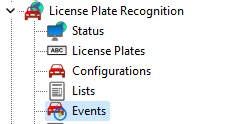
The registration screen below will be displayed:
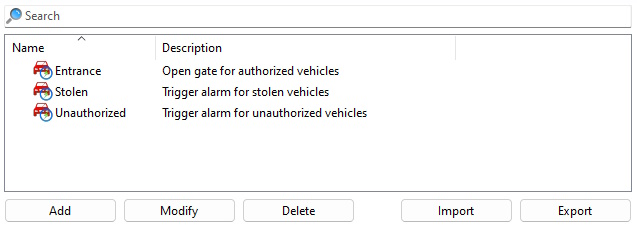
To create a new Event click Add. The following screen will be displayed:
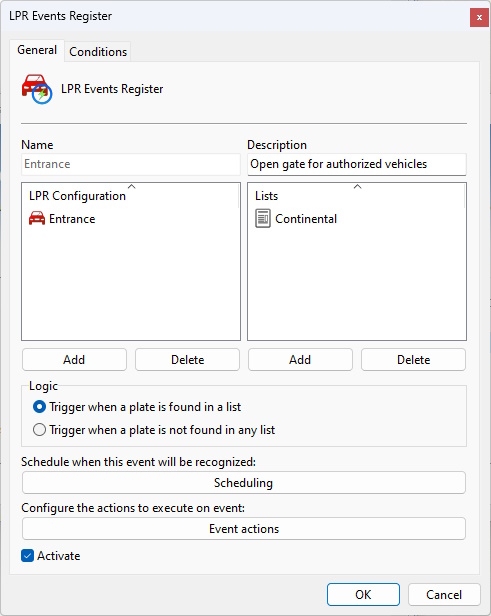
To change an event already registered, select it and click Modify, and change the data as explained on the following pages.
To remove an event, select the desired event and click the Delete button.
On this screen we must associate the license plate lists that we want to trigger an event, such as Stolen Cars and associate them with one or more LPR configurations. When a recognized plate in one of the associated configurations meets the event conditions, then this event will be triggered.
•LPR Configurations: List of configurations associated with this event. Only plates read from these configurations will be used in the event.
•Lists: Lists of plates associated with this event. For the event to be triggered, the plate must belong to one or more associated lists, or belong to none, depending on the configuration of the event logic.
•Logic: Specifies the logic for using lists for this event.
oTrigger when a plate is found in a list: Fires the event only if the plate recognized by one of the associated LPR configurations belongs to at least one associated list.
oTrigger when a card is not found in a list: Fires the event only if the plate recognized by one of the associated LPR configurations does not belong to any associated list.
•Scheduling: Allows you to schedule when this event can be triggered. When you click this button, the system's default scheduling screen will be displayed. The functionalities of this screen have already been discussed in previous topics in the manual.
•Event Actions: Desired event actions when this event is fired. To learn more about event actions, see the chapter How to configure event actions.
•Activate: Activates or deactivates this event.