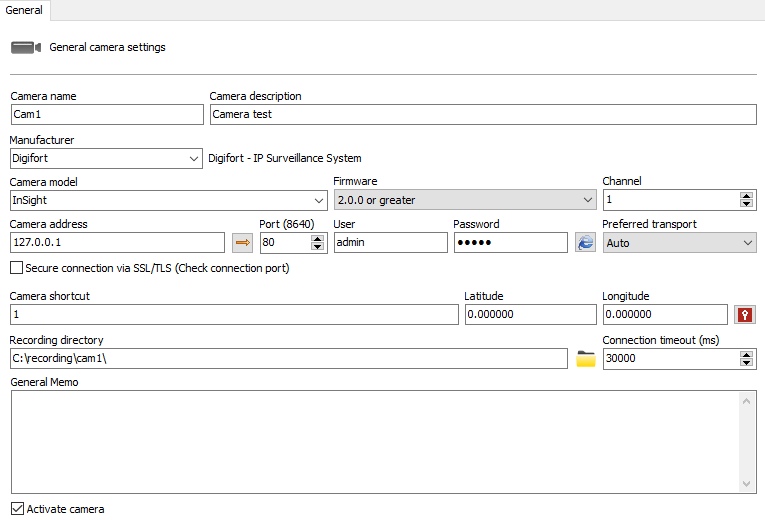
•Camera Name: Enter a name for the camera. This name will be used as an internal reference of the system, therefore, after saving, it cannot be changed.
•Camera Description: Enter a short description for the camera that will help you identify it. In the Surveillance Client, this description will help you to identify each camera. It can be edited whenever you need.
•Manufacturer: Select the manufacturer of the camera to be inserted.
•Camera Model: Select the camera model to be inserted.
•Firmware: Select the camera firmware version to enter. By default, when selecting the camera model, the latest firmware version is automatically selected. In most cases, selecting the most current firmware allows the camera to work perfectly with all its features.
•Channel: If the selected device is multi-channel, you must specify the desired channel number in this field.
•Camera Address: IP or DNS address of the camera. The IP address to be used must already be previously configured internally in the camera.
•Port: Communication port with the camera. Most cameras on the market use port 80 for connection. The port to be used must be previously configured internally in the camera. The default port used in the integration of the camera with the system will be shown in parentheses.
•User and Password: Enter the user that the server will use to perform authentication on the camera. Consult your camera's manual for the default user and how to add more users. Enter the password that the server will use to perform authentication on the camera. Consult your camera's manual for the default password and how to change it.
Important: For the server to have access to all camera features, provide the camera administrator user. For this information, consult your camera's user manual.
•Preferred Transport: Select the preferred transport method among Auto, UDP and TCP.
oAuto - Transport used will generally be TCP, unless during device integration performance was not satisfactory, then transport will be done via UDP
oTCP - Transport will be done by TCP when possible
oUDP - Transport will be done via UDP when possible
➢This option is a transport preference and not mandatory, that is, even if you specifically configure TCP or UDP, the system will not necessarily follow the configuration, as the device's media driver must support the desired protocol.
•Connection via SSL/TLS: If the camera has support to secure connection, check the box to activate the SSL communication method between the camera and the Server, it is important to check the port for such communication. If the camera does not have the feature, this option will appear as inaccessible.
•Camera shortcut: Type a shortcut for the camera so that in the Surveillance Client this camera can be quickly shown on the screen through this shortcut.
•Latitude and Longitude: Both options are used to mark the positioning of a camera on a map, this feature serves several purposes, such as tracing vehicle routes using an LPR server (for more information about the feature, check the Surveillance Client User Manual).
•Connection timeout (in ms): This parameter is used by the system when the connection with the camera is lost in some way. The server will attempt to re-establish the connection after the configured time. To convert this value to seconds, simply divide the value by 1000. By default, this parameter is set to 30000ms (30 seconds).
•Directory for recording: The system makes it possible to record cameras distributed on several disks, for that, select the directory for recording images of the camera to be inserted. It is possible to record on network drives, that is, on disks of other computers on the network. To learn how to use this feature see Network Units.
•General Notes: If necessary, use the field to add additional information about the camera.
•Activate Camera: Indicates whether the system should activate this camera
|
|---|
The server is responsible for managing the structure of directories used for camera recording, therefore, no file in its database must be manually deleted, and the camera recording directory cannot be created by methods external to the server, such as For example, Windows Explorer. |