Counters are visual objects that allow, in real time, when monitoring images, to know the count of events that are happening.
Counters are Incremented or Decremented by configured events. Let's see some examples.
In the image below a Direction Filter rule has been configured.
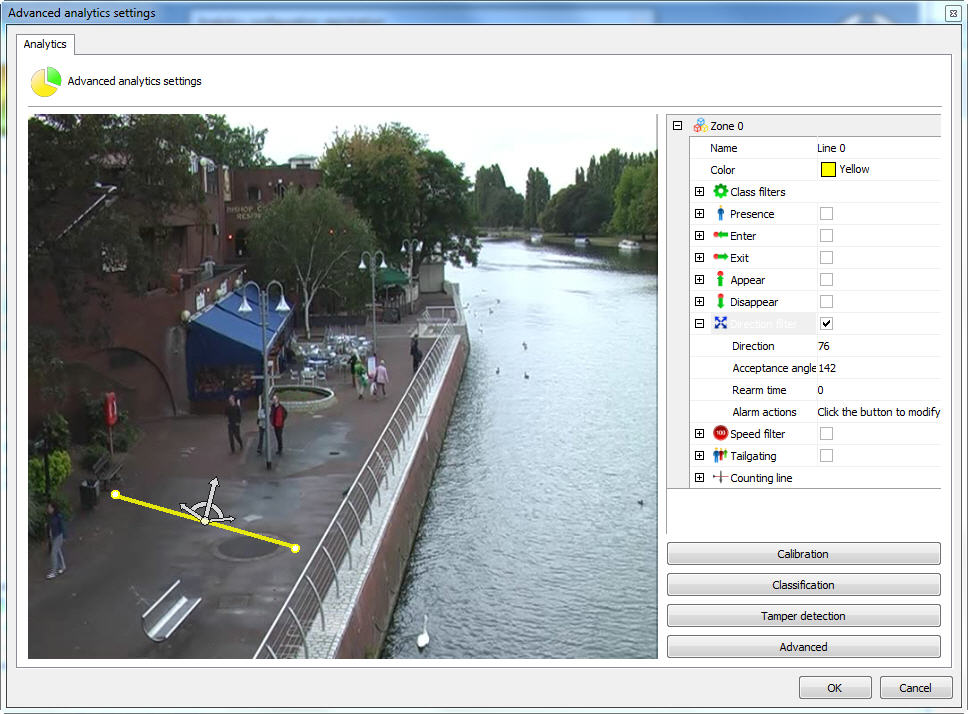
What we are going to do is configure a counter so that for each object that activates this event automatically, the counter will increment. To do this, right-click on the screen and create a counter as in the image below:

In the menu on the right some options are available:
•Increment: Increments the counter according to available rules.
•Decrement: Decrements the counter according to available rules.
•Instantaneous: Returns the momentary value of the rules that are triggered.
For better learning we will illustrate how to use the resources above.
Initially we will just increment the counter with the direction rule we created. To do so, open the Increment option and in Rule select which type of rule you want to increment (In this case we only configured the Direction Filter, so it is the only one available).
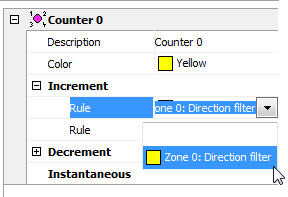
After selecting the rule you will notice that another Rule field will appear, with it another rule could be applied to also increment the counter. You can select multiple rules to increment or decrement the counter.
Now we will create another rule of Direction Filter as shown in the figure below:
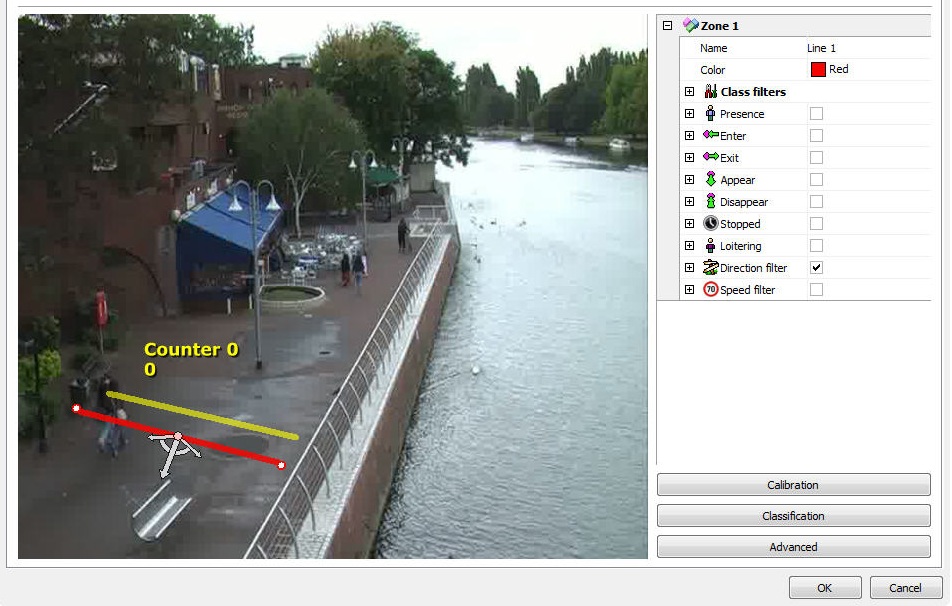
With this Rule we will decrement the counter already created.
Select it and in Decrease choose the rule of the second Zone as shown in the figure below:

With this configuration the Counter will increment when people walk up and decrement when people walk down.
There could still be a counter for each line as shown in the figure below:
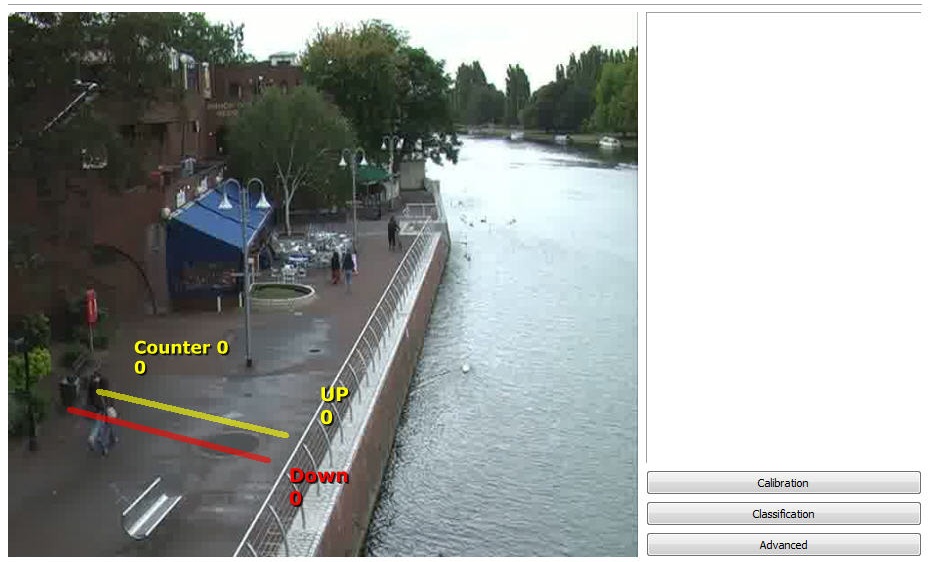
To test the instantaneous counter, we will create a presence detection area as shown in the image below:

Now a counter will be created that will show the value of how many presence rules are activated within that area, in other words, return how many objects are present at the exact moment within the area. The image below shows this configuration:
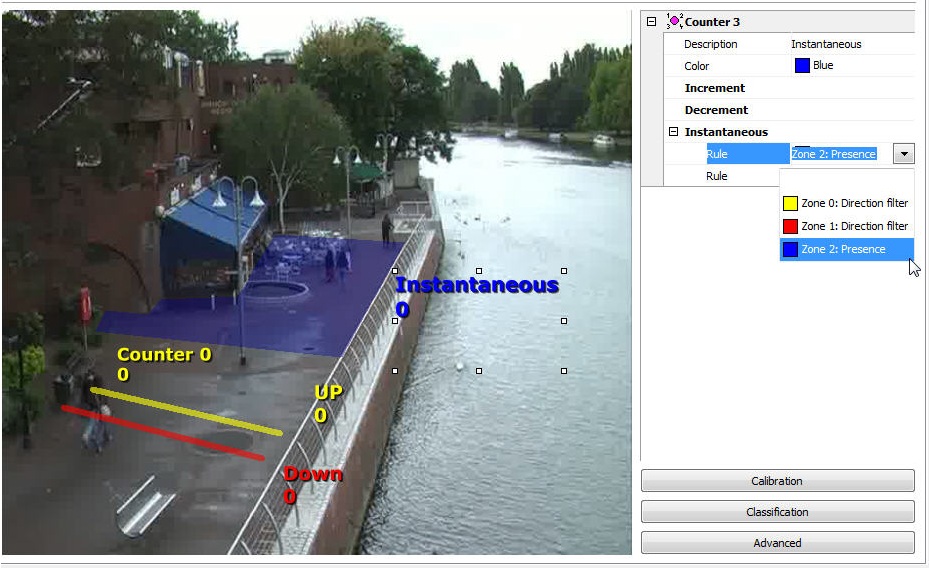
You can configure up to 40 counters per analytics configuration.
The size of the counters can be adjusted by selecting and dragging the squares around them.