The system has a very useful tool to help dimensioning the disk space to be reserved for each camera, which is the disk space usage calculator. To access this feature, click on the button identified by a “calculator” on the media profiles configuration screen, as shown in the figure below:
This function will only work if the camera connection address is provided in advance.
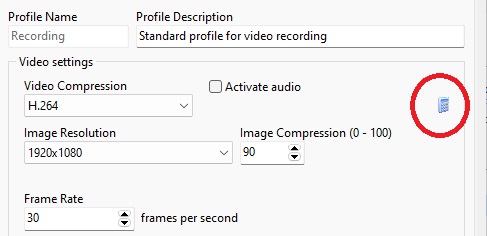
By clicking on this button, the disk space calculator will be executed as shown in the figure below:
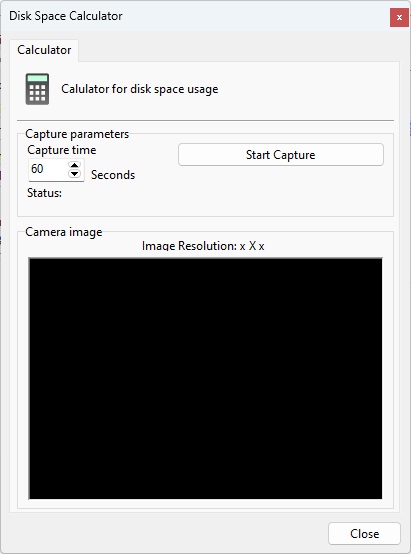
To calculate the disk space required for camera recording, the calculator captures an original temporary video from the camera with the image quality and resolution parameters, configured in the media profile being edited, and the capture time, entered on this screen. Based on the received video, a calculation is made of the size of disk space needed to store the images generated by this camera in a certain number of days and a certain expected motion detection rate.
For compressions such as MPEG-4, MxPEG, H.263, H.264 and H.265 the recommended capture time is 60 seconds.
For Motion JPEG, the recommended capture time is 5 seconds.
To start the disk space calculation process, enter the capture time value and then click Start Capture.
Once this is done, the video will be captured and analyzed, displaying the screen below:
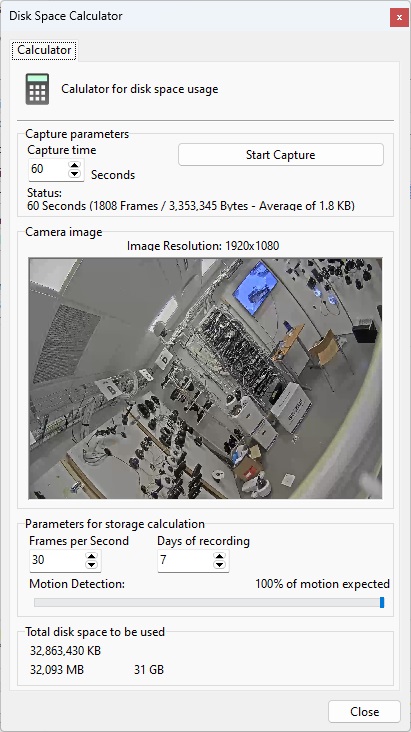
After the analysis of the captured video is finished, the calculator fills in the maximum value of frames per second that the camera was able to send, that is, if a media profile is configured for recording at 30 frames per second, but the camera is only able to send 12 frames, this value will be 12.
Change the values for frames per second, recording days and motion detection estimation to obtain an estimate of disk space occupation to be used by the camera.
|
|---|
•Changing the "Frames per Second" field is only recommended for Motion JPEG compression as all frames have the same size and it is easy to extrapolate bandwidth usage. For other video compressions, instead of changing the Frames per Second value, we recommend changing the media profile, so the system will calculate a more accurate storage value. •Depending on your camera's streaming settings, the calculated storage value may change. We recommend doing the calculation during different periods, with and without motion. |
Below will be described how each parameter of the space calculator works.
•Recording days: Enter the number of days to be stored for this camera. The higher this value, the more disk space used.
•Frames per second: Enter the number of frames per second to be used by the camera recording.
•Motion Detection: Enter the percentage of movement expected at the camera's location in a day. For example, if the normal operation of a camera does not detect movement at night, then we can slide this control by adjusting this value to 50%.
•Total disk to be used: Informs the disk space required to store the images generated by the camera with the parameters configured in the media profile being edited, the number of days of storage and the configured movement percentage.
•Start Capture: Click this button to recalculate the disk space needed to store this camera's images with a new image.