The edge recording system allows the system to download recordings upon the occurrence of any system event, enabling various operations such as:
•Download recordings using scheduled event, creating a scenario where camera recordings can be downloaded daily, at a scheduled time.
•Download recordings with different resolution in the event of any event.
To configure this event simply select the desired time period to download and combine the camera recording with the server recording.
In the image below, the event will fetch 1 hour of recording prior to event from the "PTZ" camera:
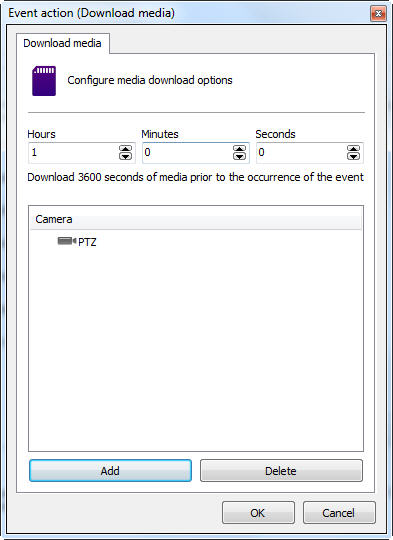
•Hours, Minutes and Seconds: Select the duration of the downloaded video. The video will be downloaded at the specified time in the period before the event occurred. For example, if the event occurred at 15:00:00, and you set it to download 1 hour, then the system will download the video from 14:00:00 until 15:00:00.
•Camera: Select one or more cameras to download the video.
•Add Button: Add a camera to the camera list to download video
•Delete Button: Remove the selected camera from the list
|
|---|
Any downloaded recordings that are combined will overwrite any existing recordings if they are at the same time. |
|
|---|
To download videos with an end date after the event, instead of creating the video download action directly in the event, first create a Timer event that will fire X seconds after the event and then configure the action in the Timer Event, so the end time of the downloaded video will coincide with the timer trigger time. |