The authenticated reports option aims to generate reports in the system with a unique identification of authenticity. In this way, the reports generated by the software will contain a unique number along with a barcode, thus allowing subsequent search and access to the original report generated by the software.
Reports often need to be generated, whether from event logs, LPR, analytics, or even a printout of an image from video playback. Later, if the user wishes to check a report issued by the system, simply request the report using its barcode and the system will generate it again with the originally saved data, making it possible to compare it with an already printed report in order to confirm its authenticity.
To activate this feature, click on Report authentication as in the image below:

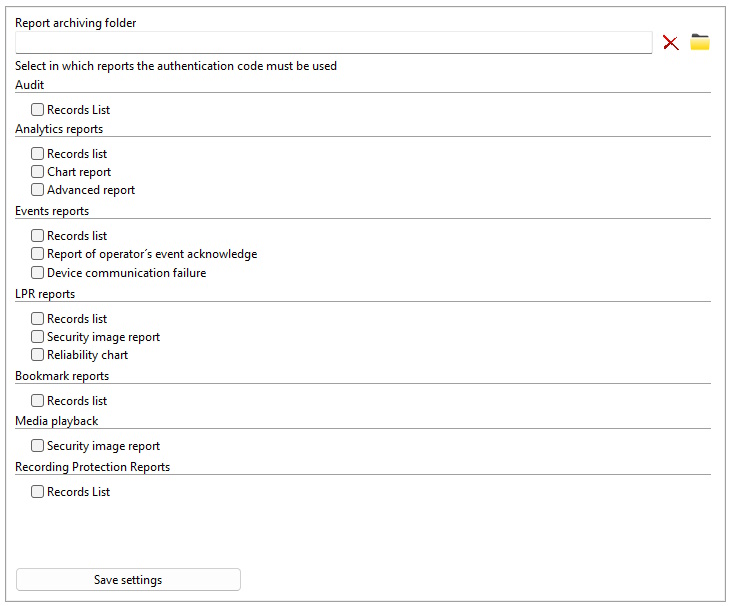
On this screen we have the following functionalities:
•Report Archiving Directory: Choose a directory where the system will store authenticated reports. If not filled in, the reports will go to the "ReportAuthentication" folder in the server installation folder.
•Select in which reports the authentication code must be used: This section will display all system reports that support authentication, select the reports you want to be authenticated when printing.
•Save Settings: Save the options chosen on this screen.
To learn how to generate and search authenticated reports, see the Surveillance Client manual.