For greater security, the system allows the use of 2-factor authentication using the TOTP algorithm (Time-based One-Time Password algorithm).
The user can use any 2FA application compatible with this algorithm (Ex: Google Authenticator).
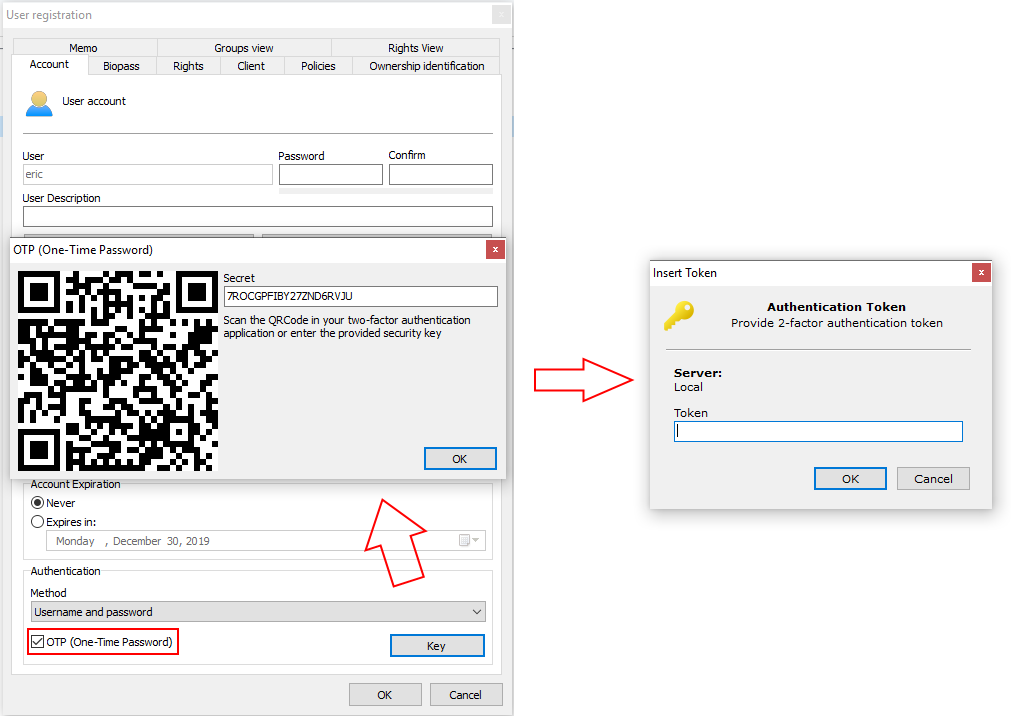
To enable 2-factor authentication, check the OTP (One-time Password) option and click the Key button.
The system will generate a QR Code that must be scanned in your 2-factor authentication app. Consult your authentication app's manual to learn how to register a key. Each user will have a different authentication key.
When the user logs into the system through a Desktop Client, an extra authentication window will be displayed, asking the user for the code that is being displayed in the authentication app.
|
|---|
For greater security, once the authentication key is generated, it can no longer be accessed using the Key button. If you click the Key button again, a warning window will appear and a new key will be created. |