The timeline will display the bookmarks available for the cameras in playback.
A bookmark is identified in the timeline with a bar above the media track lines, displaying the title and color of the bookmark:
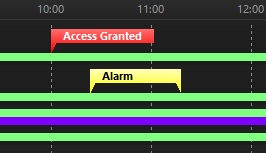
Bookmarks whose start and end date and time are the same will be displayed only with the start time stamp, and their size on screen will be determined by the size of their title text:
![]()
Bookmarks whose start and end date and time are different, will be displayed with the start and end time stamp according to their time, and their size on screen will be determined by their time:
![]()
The context menu, accessible by right-clicking on the timeline, offers some options for working with Bookmarks:

•Create Bookmark: Opens the screen for creating bookmarks for the cameras on screen. To learn how to create bookmarks, see the topic on Bookmarks.
•Advance to next bookmark: Clicking this option advances the timeline to the next bookmark.
•Back to previous bookmark: Clicking on this option takes the timeline back to the previous bookmark.