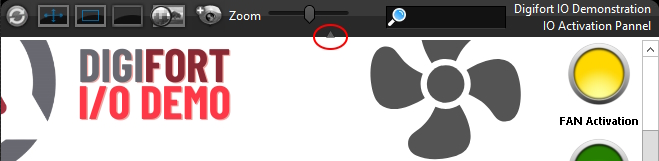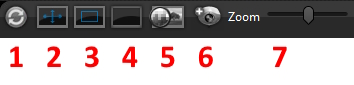
1.Reloads the map
2.Stretches the map display area to occupy the entire control area, without maintaining the map's original aspect ratio.
3.Stretches the map display area to the entire control area, maintaining the map's original aspect ratio.
4.Displays the map, without resizing.
5.Resize Filter: Allows you to choose the map resize filter.
a.Nearest: Fast resizing filter, uses little CPU, but produces results with resizing artifacts, such as serrated edges.
b.Draft: This resizing filter produces a better result than Nearest, but uses a little more CPU.
c.Linear: This resizing filter produces the best resizing results, but uses more CPU.
6.Open all the cameras on the map in a popup window.
7.Zoom control for viewing the map, only available when option 4 is selected.
To increase the map viewing area, you can close the toolbar using the arrow icon at the bottom center of the toolbar: