This layout allows the creation of a sequence of objects and views that will be displayed on the screen alternately with an exhibition time defined by the user. To access this feature, select the timer layout in the list of layouts and then click on New Sequencing View, as shown in the figure below:
![]()
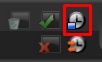
After this process, the timer view inclusion screen will be displayed, as shown in the figure below:
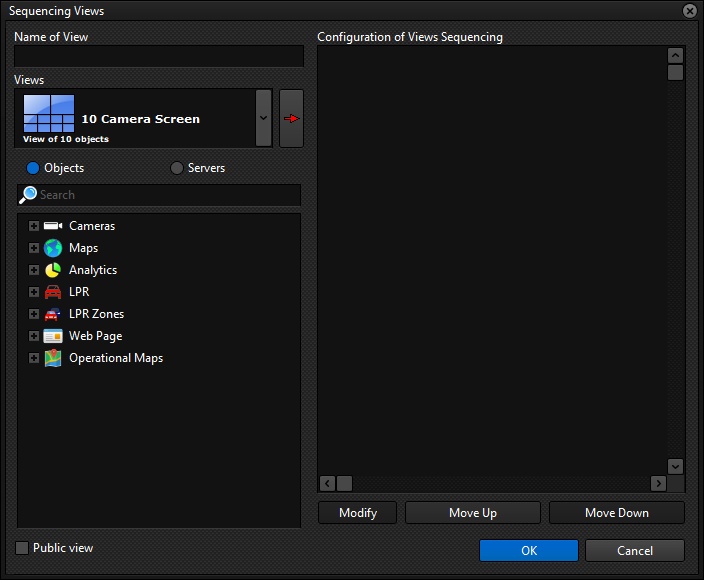
•View Name: Enter a reference name for the view.
•Views: List of available views to add to the timer view. These views must already be created in advance.
•Object List: List of objects available to add to the timer view.
•Sequencing setup: Ordered list of timer view items that will be sequenced on the Surveillance Client screen.
•Modify: Modifies the display time of the selected item.
•Up and down buttons: Changes the display order of the selected object.
•Public View: Select this option to indicate that this is a Public View, or deselect it to indicate that it is a Private View. The Public View will be displayed to all users on the system, while the Private View will be restricted to the user who created it.
To add views to the sequencing, select it and click the Add button, represented by the red arrow pointing to the right, or to add objects, select the object and drag it to the list. When adding an object or view to the sequencing list, the screen requesting the time that this object or view will be displayed on the screen will be shown, as illustrated in the figure below:
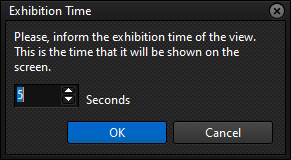
•Seconds: Display time of the selected object or view
Enter the desired time and click OK.
After adding all the desired views and/or objects to the timer view, click OK to save and it will be displayed on the screen, and it will start executing, sequencing the items in the order that was created in the sequencing list.
The system provides some controls for manipulating this view, located on the main screen of the Surveillance Client, with functions such as pausing the sequencing, moving forward and backward between objects or views and restarting, as illustrated in the figure below:
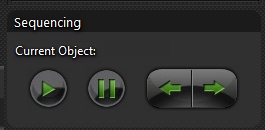
This control will be presented below the list of objects on the Surveillance Client main screen, only when the TIMER layout is selected.