To access the RTSP Server status, expand the RTSP Server item, and click on Status, located in the Settings Menu, as illustrated in the figure below:
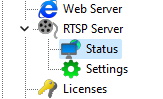
Once this is done, the screen below will be displayed with two tabs, General and Connections:
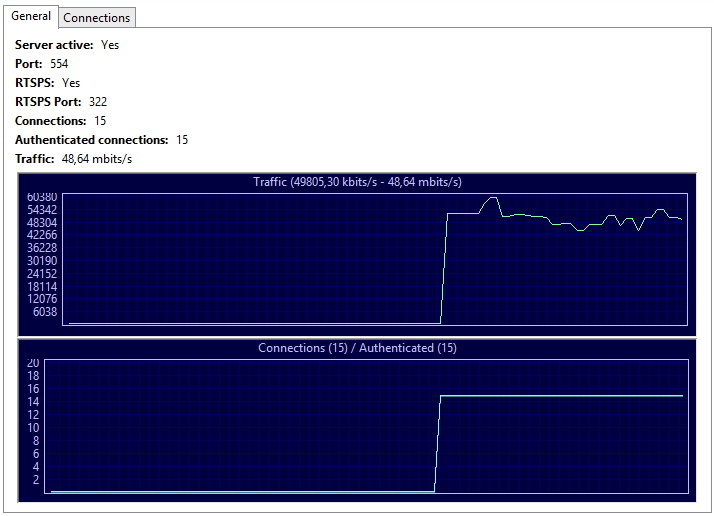
The General tab will provide the following information:
•Server Active: Indicates whether the RTSP server is active.
•Port: Indicates the port on which the server is running.
•RTSPS: Indicates whether the RTSPS option is enabled.
•RTSPS Port: Indicates the port configured for RTSPS.
•Connections: Indicates the number of connections to the RTSP server.
•Authenticated Connections: Indicates the number of authenticated connections to the RTSP server.
•Traffic: Displays the network bandwidth used in real time.
•Traffic Graph: Displays the RTSP Server traffic history.
•Connection Graph: Displays the history of connections to the server. This graph has 2 lines, one line showing the number of open connections and the other line showing the number of effectively authenticated connections.
The Connections tab will display details about the currently open connections to the RTSP server:

•User: Name of the logged in user.
•IP: IP of the logged in user.
•Camera: Camera the user is viewing.
•Transport: Transport mode used (TCP or UDP).
•Traffic: Bandwidth used by the connection.
•Connection Time: Total time the connection is open.
•Disconnect: Disconnects selected connections.