Configuring the Surveillance Client features is very important for the security of a site. This feature provides tools that affect the person monitoring the cameras, causing other factors to interfere with the operator's attention.
To access these tools, click the Client Resources tab.
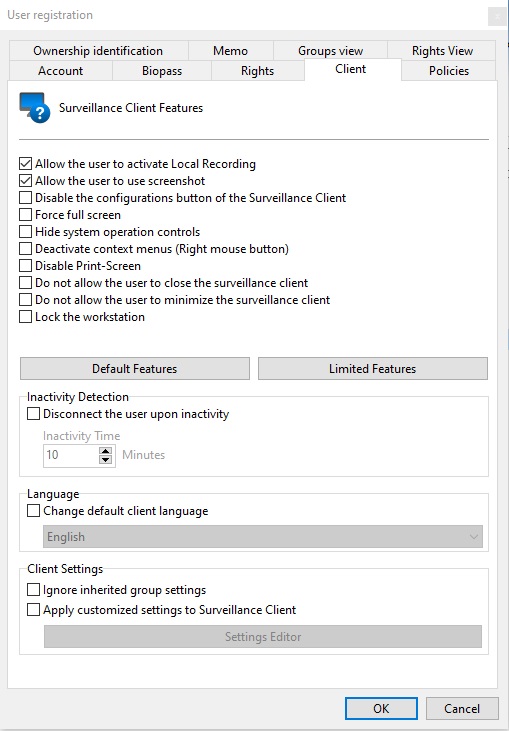
•Allow user to activate Local Recording: Allows the user to activate local emergency recording on the Surveillance Client. To learn about local recording see the Surveillance client manual.
•Allow the user to use the screenshot: Permission for the user to use the system's screenshot feature.
•Disable Surveillance Client Settings Button: Prevents the user from accessing the Surveillance Client settings. To learn about the Surveillance Client settings, consult it's manual.
•Force full screen: Force the user to use the Surveillance Client in full screen.
•Hide system operation controls: This option will make the Surveillance Client operate in "full screen" mode, that is, the camera visualization matrix will be expanded and the user will not have access to any operation controls, being restricted to the camera view screen only.
•Disable context menus: This option will disable the use of menus accessible via the right mouse button, further blocking operator access to the system.
•Disable Print-Screen: Disables the print-screen key.
•Do not allow the user to close the Surveillance Client: Prevents the user from closing the Surveillance Client.
•Do not allow the user to minimize the Surveillance Client: Prevents the user from minimizing the Surveillance Client, keeping it tied to the system.
•Lock workstation: Locks the user's workstation, disallowing the use of shortcuts such as CTRL + ALT + DEL, ALT + TAB, and any other command that may terminate the Surveillance Client.
•Inactivity Detection:
oDisconnect User Due to Inactivity: This function, when activated, will disconnect a user from the Surveillance Client if they are inactive for longer than the configured limit.
oInactivity Time: Configure the inactivity time (in minutes) for disconnection.
•Language:
oChange client language automatically per user: The client language (Administration, Monitoring and Web) can be dynamically changed for each user logged into the system, overwriting the computer's language option. Click on the option Change the default system language and then choose the desired language for the user in the box.
•Client Settings:
oIgnore Inherited Group Settings: In the centralized Surveillance Client configuration function, this option will ignore custom settings inherited by user groups.
oApply Customized Settings to Surveillance Client: Defines settings for the Surveillance Client when this user logs in.