To add events or I/O port status to the map, simply drag them from the list positioned on the left of the screen as shown in the figure below.
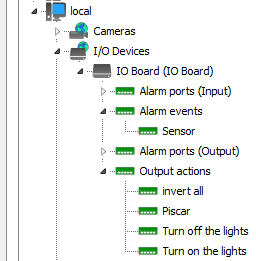
You can drag the available objects within Cameras or I/O Devices. In the figure above we have the objects of an I/O Device.
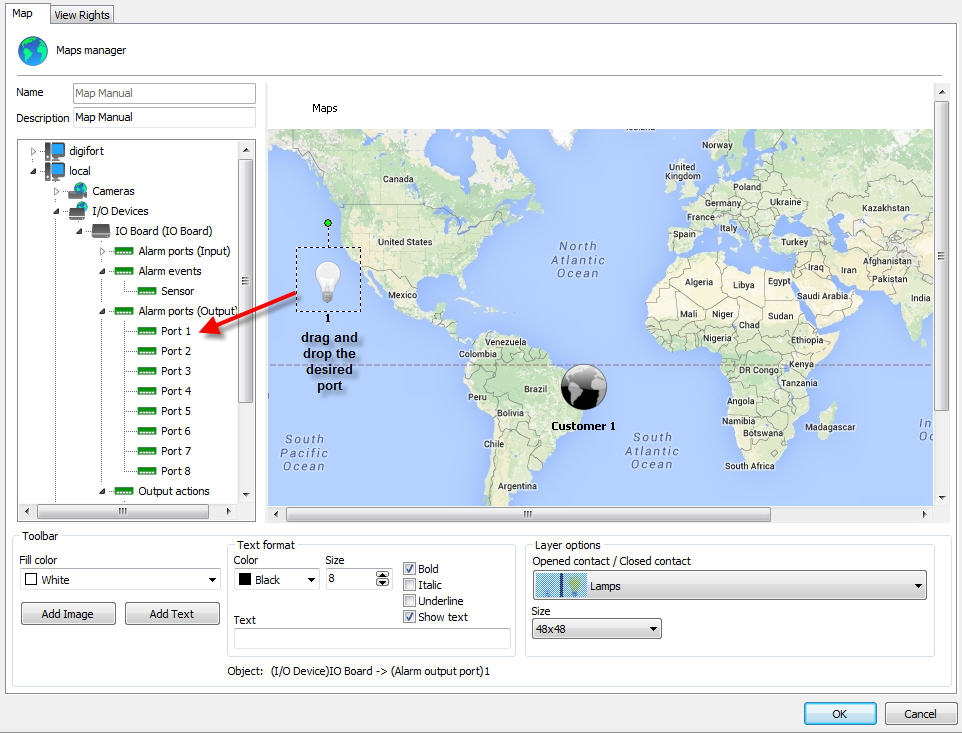

The event icon and its size can be changed just like the camera icons. Just select the desired object and go to the Layer Options as shown in the figure below:

•Image: Select the appropriate image to represent the event or port on the map. The objects have two images to represent the different states of the event or port. The image on the left will represent the object when the port is open. The image on the right will represent the object when the port is closed. For input events, the image on the left will represent the object when the event is not occurring, and when the event occurs, the icon will flash, switching between the two images until the operator confirms the alarm by double-clicking on the map object in the Surveillance Client.
•Size: Select icon size