To register a map, click on the Maps item in the Settings Menu, as shown in the figure below:

Once this is done, the system map registration screen will open on the right side, as shown in the figure below:
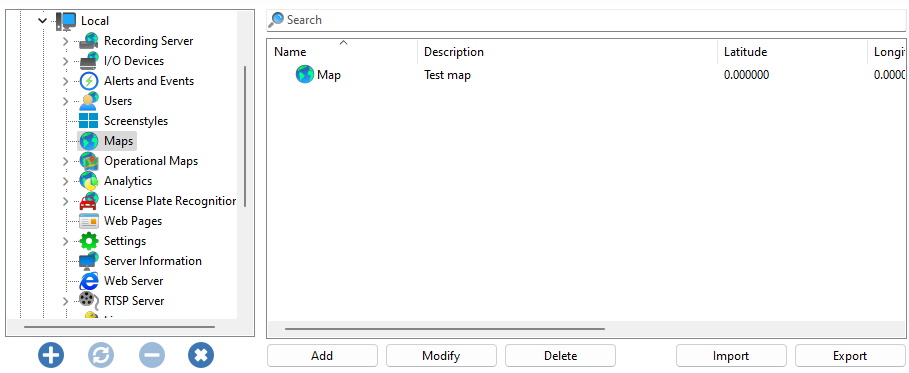
Click Add to open the Map settings screen as shown below:
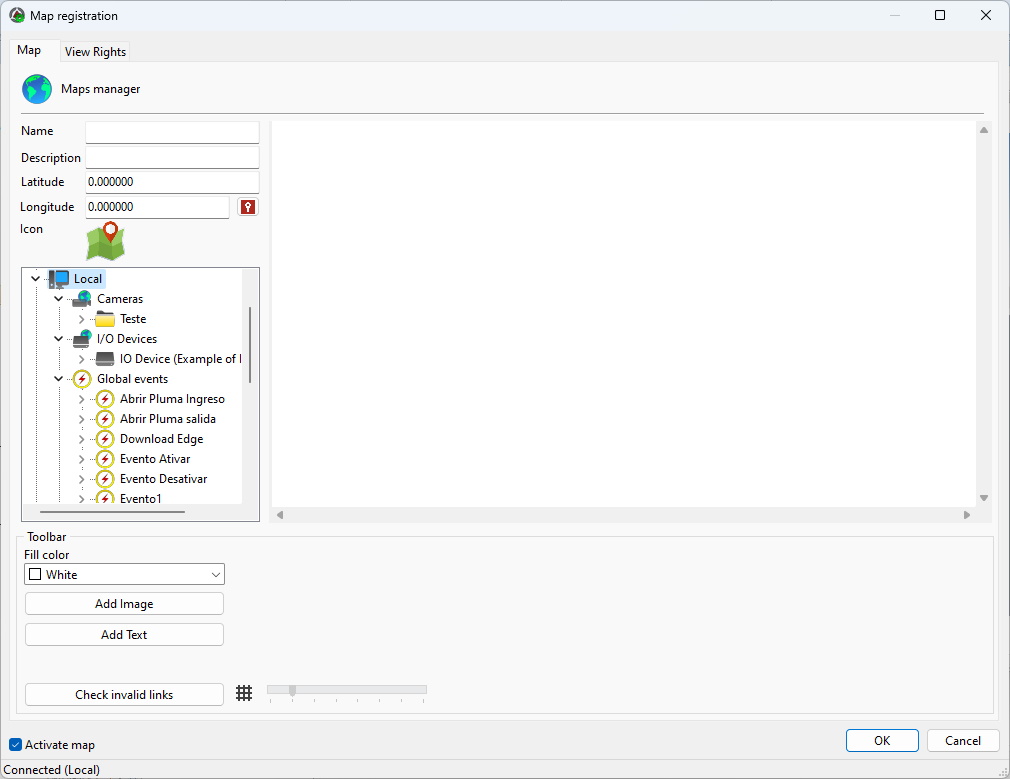
To change an already registered map, select it and click Modify, and change the data as explained on the following pages.
To remove a map, select the desired map and click the Remove button.
This screen allows objects from different servers to be present on the same map. You can connect to one or more servers from the list located on the right side of the screen. Look How to Connect to a Server for Management.The servers present in the list will be the same ones that are registered in Servers in the Administration client's main list.
•Name: Provide a name for the map. Once saved, the name cannot be changed.
•Description: Provide a description for the map for easy identification in the system.
•Latitude and longitude: Georeferenced position of the map item, for identification and access through Operational Maps.
•Activate Map: Enables or disables this map object.