The system has the option for cameras that support the UPnP and ONVIF protocols to be located and registered automatically.
On the camera registration screen, click the Search button as shown in the image below:
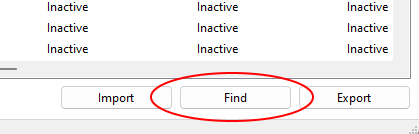
The following screen will be displayed:
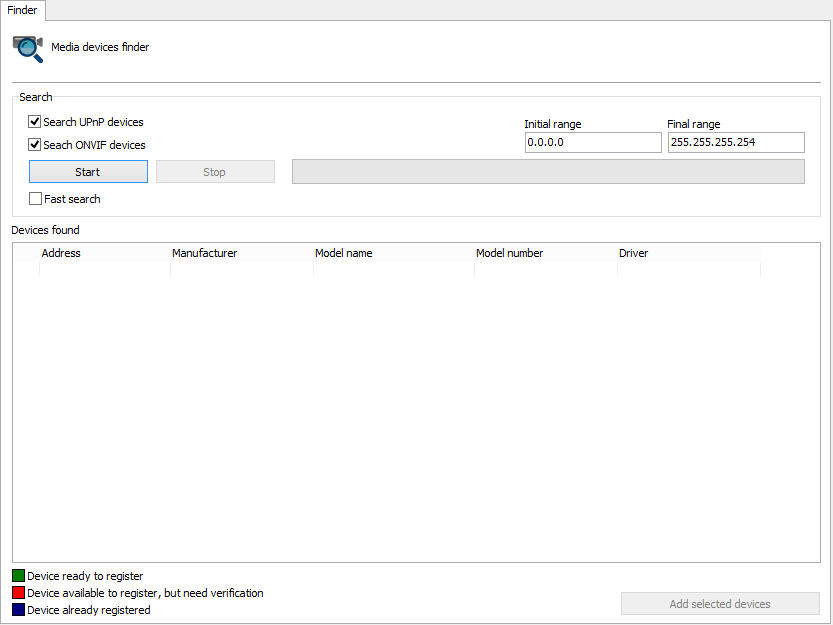
On this screen the search for equipment is carried out. The UPnP equipment search takes an average of 40 seconds to find the equipment. This happens because in addition to finding the equipment that responded to a request, this search searches for UPnP broadcast packets on the network, making the search find more devices.
•Search for UPnP Devices: Enable device search via UPnP
•Search for ONVIF Devices: Enables searching for ONVIF devices
•Fast Search: The quick search takes an average of 15 seconds to find the equipment. This search only finds devices that responded to the UPnP request made by the system. To activate quick search just click on the Fast Search check box
•Initial Range and Final Range: Limits the search within the established IP range.
To start the search, click Start and the message Wait, locating devices (wait, location devices) will appear while the equipment is being located. Once found, the equipment will be listed as shown in the figure below:

Three types of statuses can be found according to the captions in the lower left corner of the screen:
•Green - (Device ready to register): These are the cameras found that have their manufacturers and models already supported by the system. These camera equipment are ready to be added.
•Red - (Device available to register but needs verification): These are devices that were not found in the system driver base. This case may occur because the equipment is not actually approved or because the name of the manufacturer/driver is written differently than what is registered in the system. If the name is incorrect, it can be corrected on the screen using a selection box as shown in the figure below:

•Blue - (Device already registered): These are devices that are already registered on the server.
•Gray - (Device cannot be registered): In this case, the located equipment or program did not return any IP address and cannot be added automatically.
There are two ways to register the equipment found.