First download the Digifort Mobile Camera Pro app from Google Play or Apple Store and install it on your mobile device.
When you open the app for the first time, provide all the requested rights and the settings screen will appear:
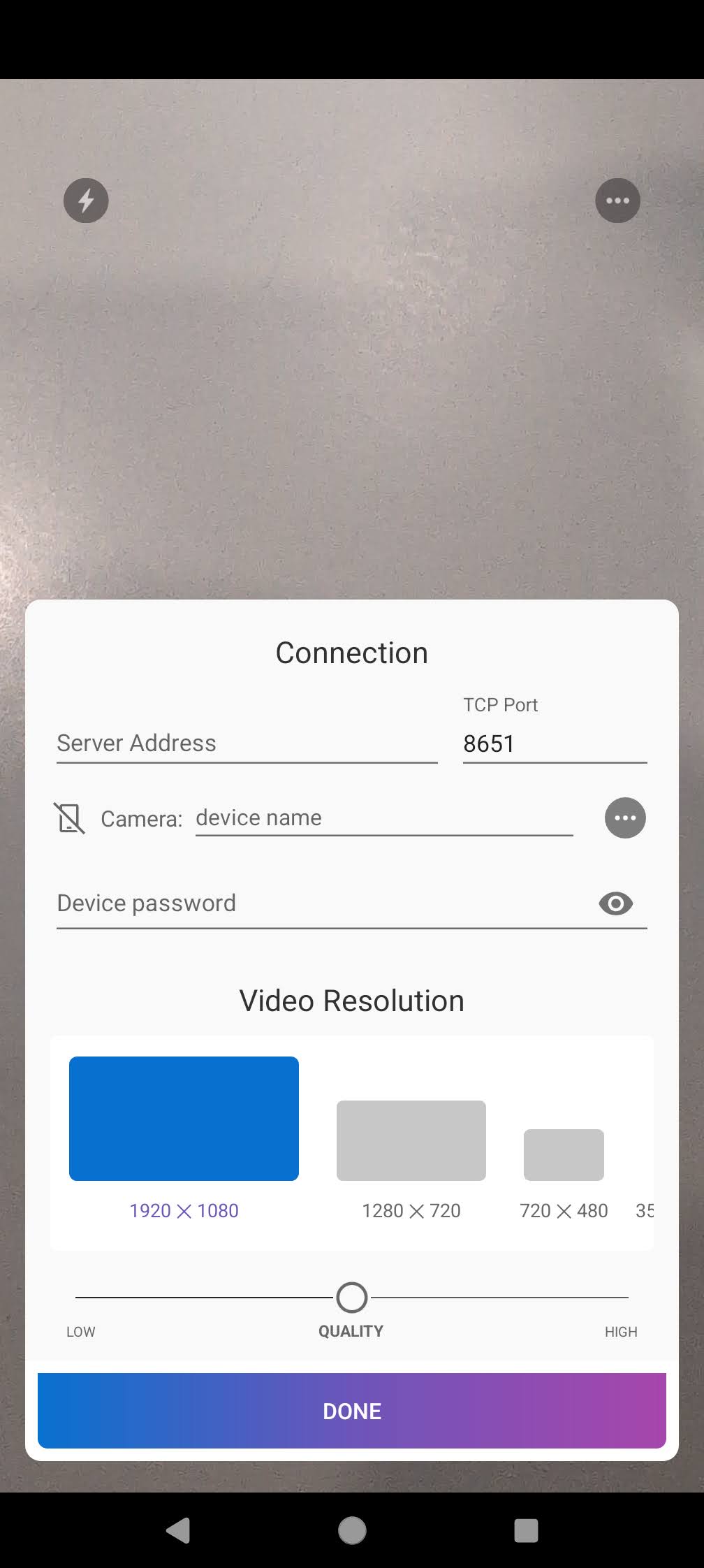
•Server Address: Provide the IP or DNS of the Mobile Camera server.
•Port: Provide the HTTP Port of the Mobile Camera server.
•Camera: Click the "..." button to select a camera. If the Mobile Camera Server is configured not to display the list of devices, enter the name of the device registered with the Mobile Camera Server manually.
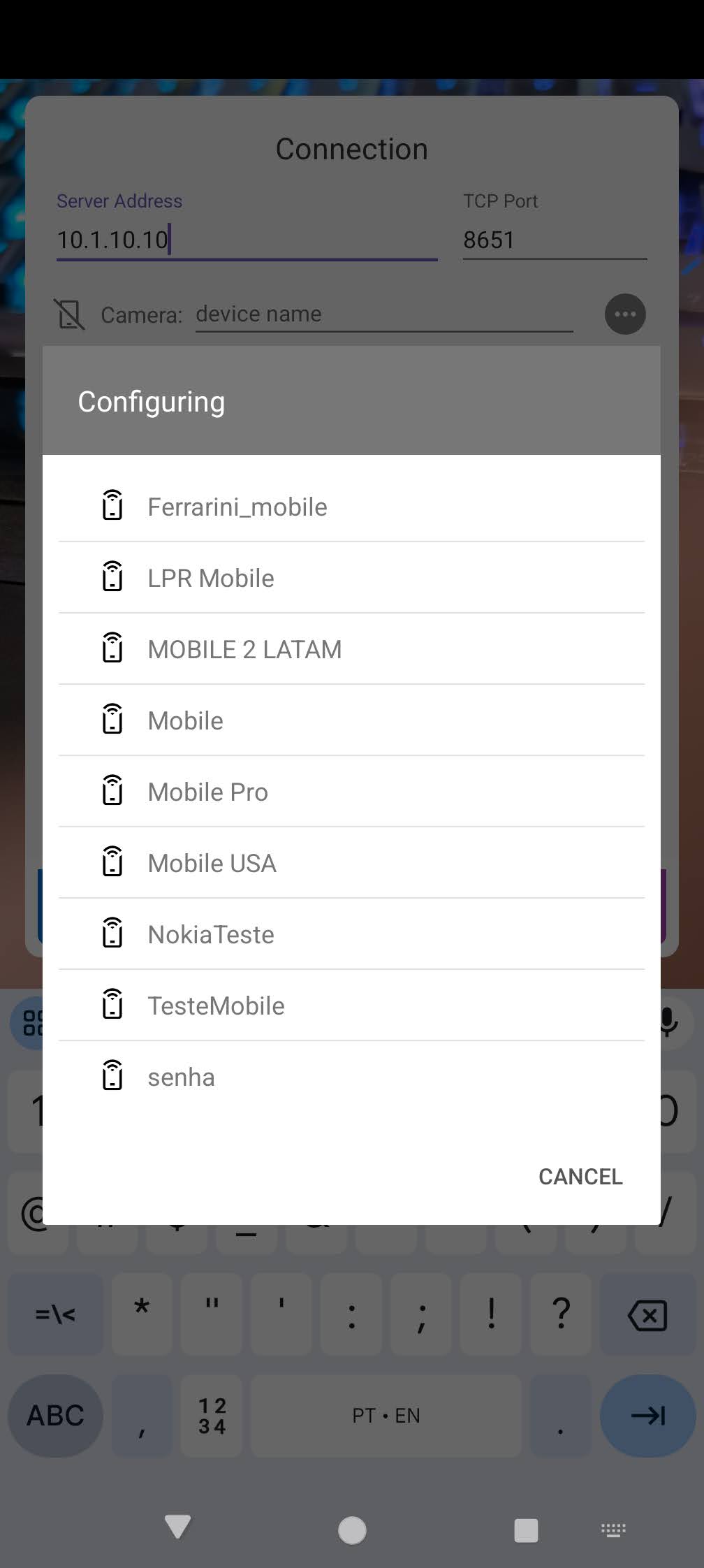
•Password: If a password was provided when registering the device with the Mobile Camera Server, enter the same password in this field.
•Video Resolution: Select the video resolution for streaming.
•Quality: Select the compression quality for the stream. Lower quality will use less bandwidth, making it ideal for internet transmissions.
Once the settings have been made, press the DONE button to return to the main screen.
On the main screen, press the bottom center button to start streaming video:
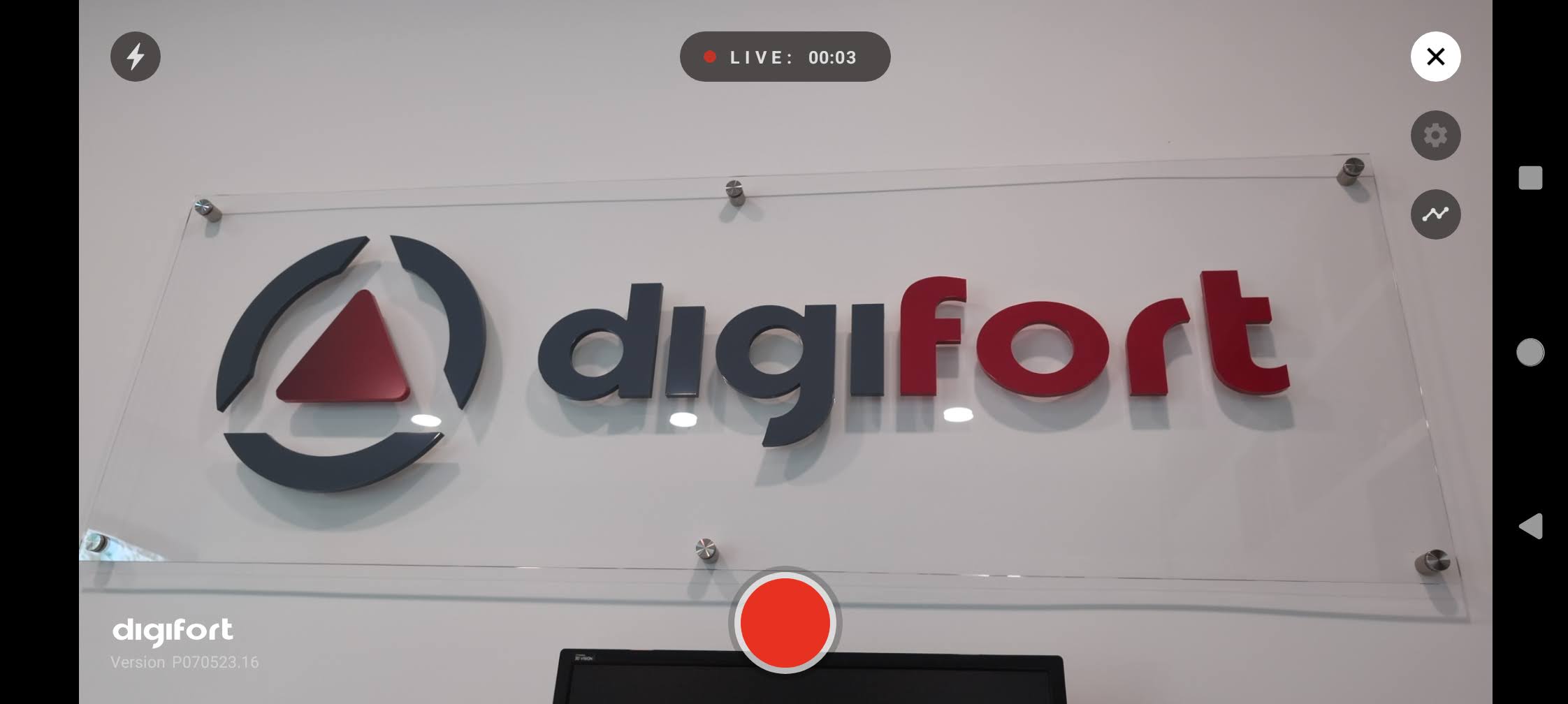
The image captured by the mobile device is sent to the Mobile Camera Server.
In the top-left corner, you have the option to turn on the device's flashlight if supported.
In the top right corner, there is a button to open the settings and details of the video stream.
If you want to stop the video stream, just press the streaming button (red button).