Plate lists allow the categorization of registered plates, as well as being used to trigger conditional events, for example, a plate can be inserted in a list that will give the vehicle access to entrance 1 and also in another list that will give access to the entrance 2 of a company. Each of the lists can relate to different events in the system. Lists can also be used to trigger alarms (such as popups, triggering I/Os, push notifications, etc.) functioning, for example, as a black list, where the operator can receive an alert when a specific vehicle is recognized.
To access the license plate registration, open the License Plate Recognition item in the Settings Menu and click on the Lists item as shown in the image below:
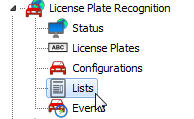
The registration screen below will be displayed:
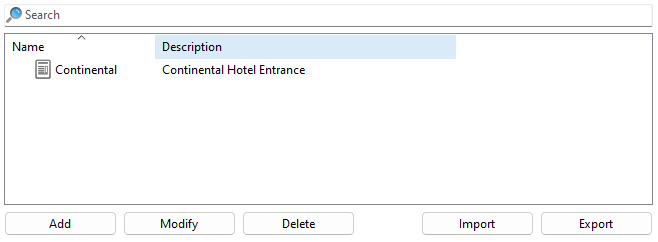
To register a list, simply click on the Add button and the registration screen will be displayed:

To change an already registered list, select it and click Modify, and change the data as explained on the following pages.
To remove a list, select the desired configuration and click the Delete button.
•Name: Name given to the list. Example: Gate 1, Unauthorized Vehicles.
•Description: Desired description of the list for better identification in the system.
•Color: Color that will be associated with this list. This color will be visually displayed in the Surveillance Client when a plate from the list is recognized.
•Plates: Plates associated with this list. These plates are added from the registration of plates already created. See the previous topic of this manual.
•Masks: The purpose of the masks is to consider all plates that satisfy the mask syntax as part of the list, at the time of recognition. See examples in the next topic.
•Import plates from another list: To facilitate registration, it is possible to import license plates already registered in another list. To do this, select the source list and click Import.
To add a plate to the list, simply click on Add and a window will appear with the available plates that have been pre-registered:

Select the desired cards and click OK.
It is also possible to delete plates from the list using the Delete button or export them to a text file. To export, simply click Export and select the directory to save the text file.