The system allows the creation of Camera Groups for better organization of objects.
In the Surveillance Client, the groups will be part of the object list and the cameras belonging to the groups will be added below them.
The Surveillance Client offers great flexibility to work with groups:
•You can drag and drop a group onto the screen and the cameras in that group will be added to the monitoring.
•To add the group's cameras and all cameras from all subgroups to the screen, simply press and hold the Shift button while dragging and dropping the desired group.
•You can drag and drop a group into the media player for playback from the group's cameras. To add subgroup cameras, simply hold down the Shift key while dragging and dropping.
•By right-clicking on the group, you can playback all the cameras in the group and, if desired, the cameras in all subgroups as well.
•By right-clicking on the group, it is possible to send all cameras in the group to the virtual matrix, and if desired, cameras from all subgroups as well.
To create groups of cameras, access the Camera Registration, locating the Recording Server icon and then click on the Cameras icon, as shown in the figure below:

Once this is done, the camera registration will be displayed, as shown in the figure below:
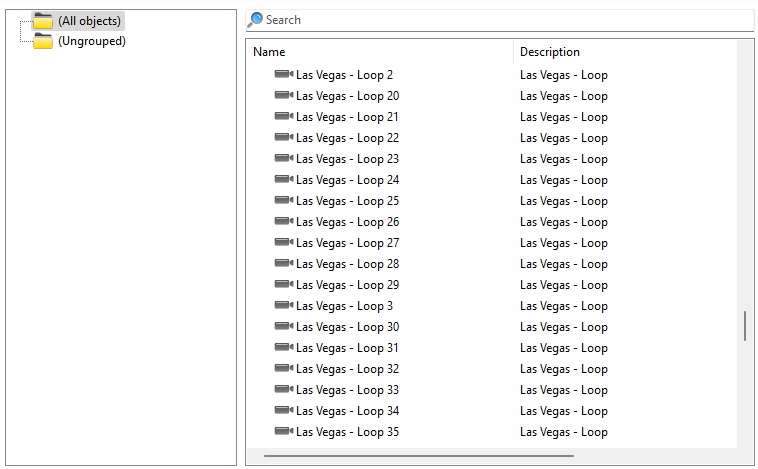
To add a group, click the add button in the groups section, on the left, or right-click on the group zone as shown in the image below
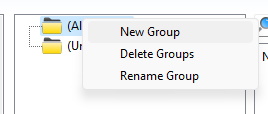
When clicking on the Add button, the system will ask for the name of the group to be created and then the group will be available in the list
Once the group has been created, to add one or more cameras to the group, simply select the desired camera(s) and drag it to the group. It is also possible to create subgroups, to do this, select the parent group and click the Add button or right-click and select New Group. You can also move groups and place them within subgroups using drag and drop.
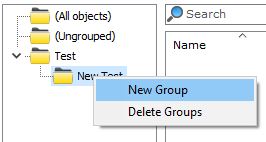
Once the groups have been created the system will only list cameras belonging to the selected group.
Example of operation with the Surveillance Client:
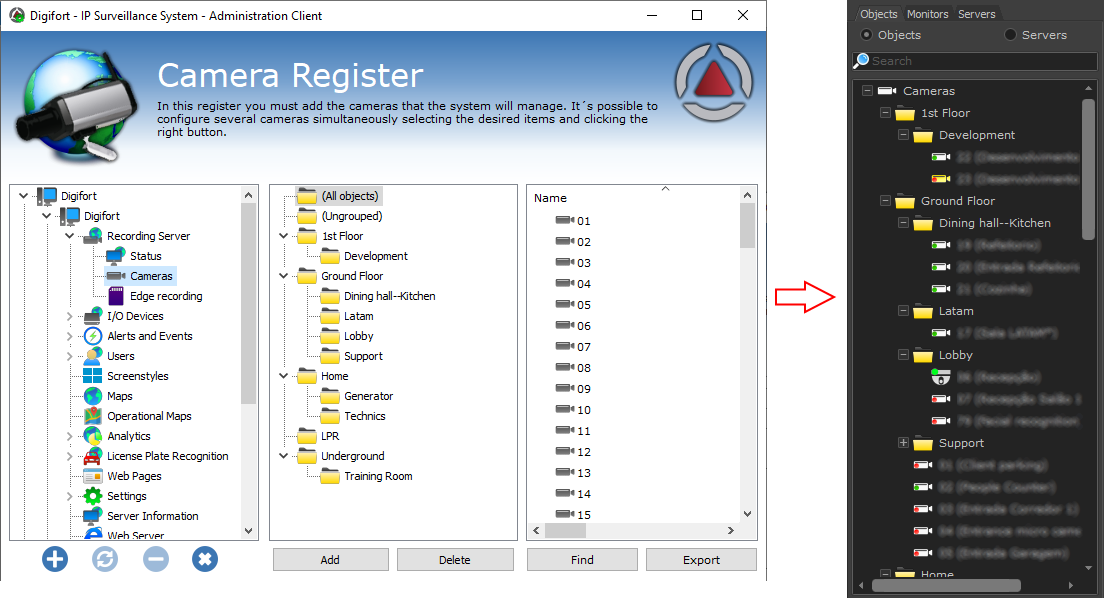
|
|---|
Camera Groups can be synchronized between servers using the Master / Slave function. |