The analytics uses the object classification table to determine the type of object recognized by the object tracker, based on its size and speed and with this, the object class can be used to filter detections for objects such as cars, people, groups of people, animals, etc. Example: An area can trigger alarms only when people move around or only when cars are stopped.
After Calibration has been done correctly it is possible to create object classifications.
To start, on the analytics configuration screen, click on Classification. The following screen will be displayed:
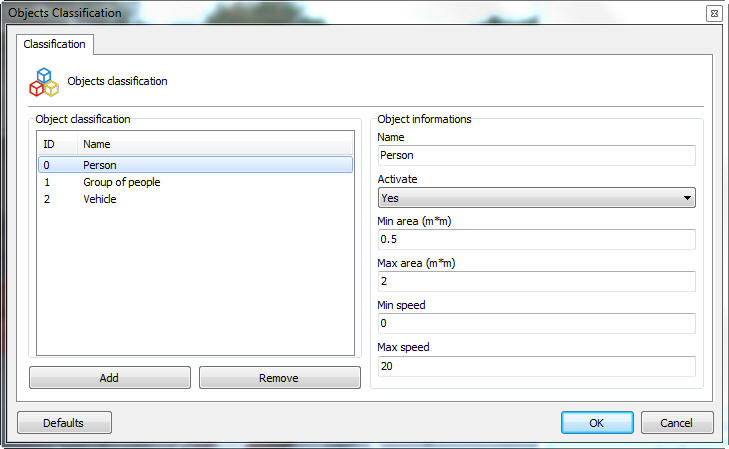
Initially the system will have the standard objects registered, namely: People, Group of People and Vehicles. To register a new object, click Add and fill in the fields. The image above shows what a Person classification would look like when registering.
The fields that must be filled in are described below:
•Name: Name of the classification to be added.
•Active: Sorting can be turned off at any time by changing the checkbox to no.
•Minimum Area: The minimum area that the object must have to be recognized within this classification.
•Maximum Area: The maximum area that the object must have to be recognized within this classification.
•Minimum Speed: The minimum speed that the object must be at to be recognized within this classification.
•Maximum speed: The maximum speed that the object must be at to be recognized within this classification.
To remove a classification, just select it from the list and click Remove.
Here is the result of this classification in the monitoring:
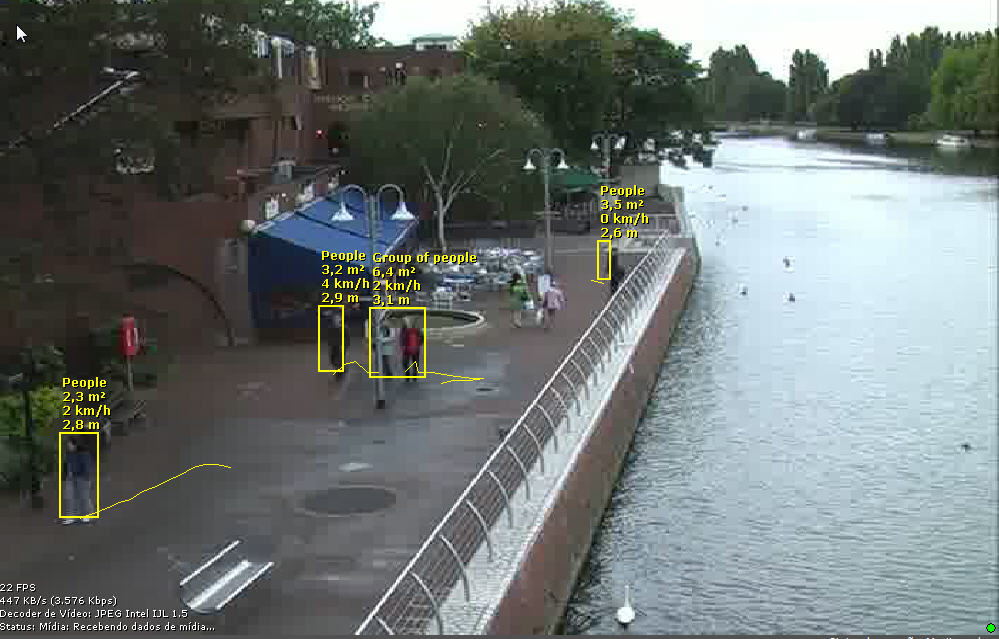
To learn how to view the live analytics functionalities, consult the Surveillance Client manual.