The system allows you to drag and drop groups of objects, to the Object View Panel or Media Player.
When an object group is dragged, all objects in the group will be added to the canvas:
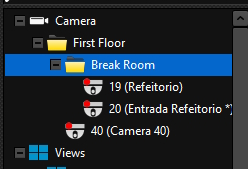
In the example above, when dragging the Break Room group, cameras 19 and 20 will be added to the screen.
By default, when dragging a group, only the direct objects in the group will be added to the screen, therefore, no subgroup objects will be added. In the figure above, if the First Floor group is dragged, only camera 40 will be added to the screen. To drag objects from the group and all objects from all subgroups within this group, hold down the Shift key while dragging the group. In the example above, when dragging the First Floor group, holding the Shift key, cameras 19, 20 and 40 will be added to the screen.
If an object filter is applied, it will also be applied when dragging groups. Example:

In the figure above, the break filter applied will filter all objects with this name. Since this is the name of a subgroup, all objects in this subgroup will be displayed. Note that camera 40, which belongs to the First Floor group, is not being displayed. In this example, when dragging the First Floor group, with the Shift key pressed (To drag subgroup objects), only cameras 19 and 20 will be displayed on screen, and camera 40, even though it belongs to the First Floor group, will not be displayed as it is being excluded by the filter.