The system allows you to perform the Digital Zoom function on images from fixed or PTZ cameras.
Fixed cameras always have Digital Zoom activated by default. To use this function on PTZ cameras, select the desired camera and click on the Digital Zoom button:
![]()
You can also activate and deactivate Digital Zoom using the shortcut Ctrl + D.
The icon representing a magnifying glass will be displayed on the PTZ control, indicating that Digital Zoom is activated:
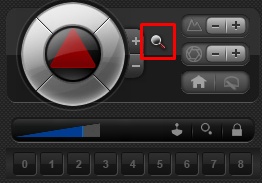
With the Digital Zoom function activated, right-click on the starting position, and, keeping the right button pressed, drag the mouse to create a selection area. When releasing the right mouse button, the system will digitally zoom to the selected area. Digital Zoom can also be done using the mouse wheel or the PTZ control zoom buttons.
When zooming, a mini camera image will be displayed, with the current Digital Zoom viewing area marked in red:
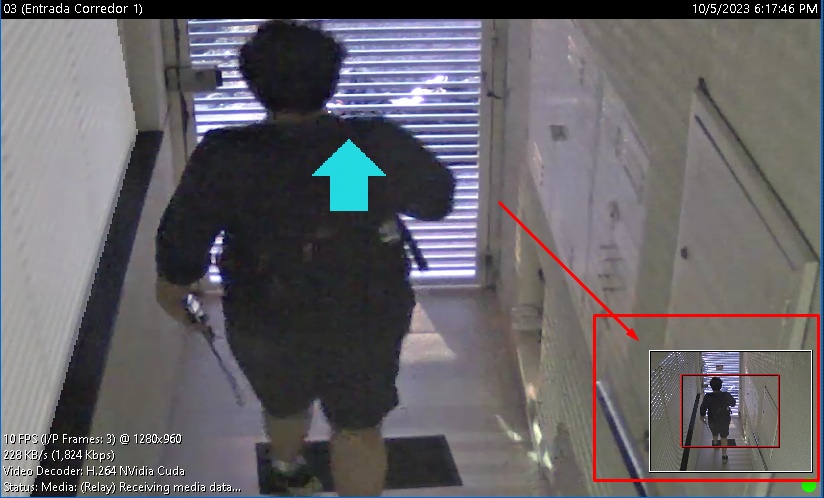
With the zoom started, all Pan and Tilt options will be enabled, and you will be able to use all PTZ operating modes to move the Zoom position (For example via Physical Joystick, Visual Control, Visual Joystick, etc...).
You can also use the mini image, and perform Digital Zoom by selecting an area within the mini image, and the new zoom will be made to the selected area.
Using the mini image, you can drag the current zoom selection to another area, to do this, click with the left mouse button on a point in the mini image, the current zoom selection will be centered in that area, keeping the left mouse button pressed you can move this selection to another point in the image.
To remove the digital zoom, double-click with the left mouse button inside the mini image. You can also perform the Zoom Out operation until the zoom is completely removed.