When you start exporting in Native format, the system will display a dialog box for choosing the export folder:
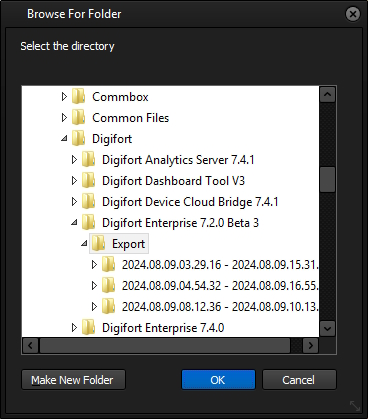
The default folder selected will be the folder configured in the Surveillance Client's General Settings. On this screen you can choose the folder you want or create a new one.
Once you have selected the folder, click OK. The system will automatically create a subfolder with the start and end dates of the export, and all the material will be saved in this subfolder.
The system will then display the export settings screen in Native format:
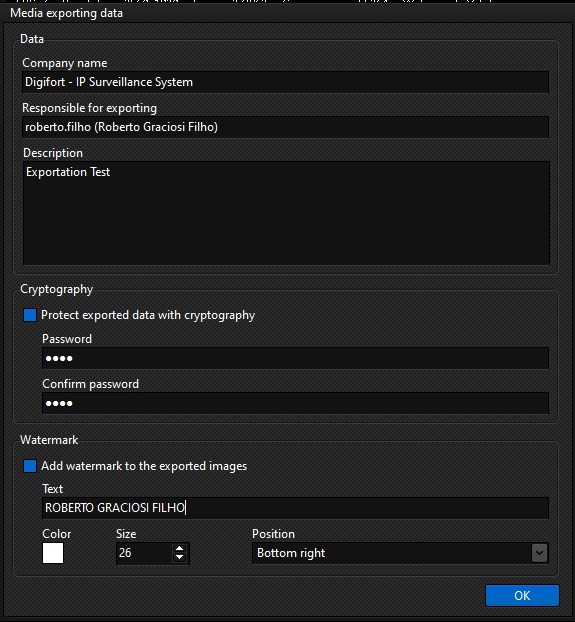
•Company name: Provide the company name, which will be displayed on the opening screen of the exported video player. A default name can be assigned in the Server Settings using the Administration Client.
•Responsible for Exporting: Enter the name of the operator responsible for exporting this video. This name will be displayed on the opening screen of the exported video player. The name of the authenticated user will be displayed by default.
•Description: Provide a description for the video, which will be displayed on the opening screen of the exported video player.
•Encryption: Select this option to encrypt the exported video. The system will use AES 256 encryption for the export.
oPassword: Provide the encryption password (This password will need to be provided when opening the exported video player).
oConfirm Password: Confirm the password entered in the previous field.
•Watermark: Adds a watermark to the exported images. The watermark will be a text that will be superimposed over the image, using the properties defined below.
oText: Provide the text for the watermark.
oColor: Provide the font color for the text.
oSize: Select the font size.
oPosition: Select the position on the image where the watermark text will be displayed.
Click OK to start the export.