The most basic way of selecting cameras for playback is from the list of cameras available within the Media Player.
Click on the camera and view selection control, and an object selection screen will appear:
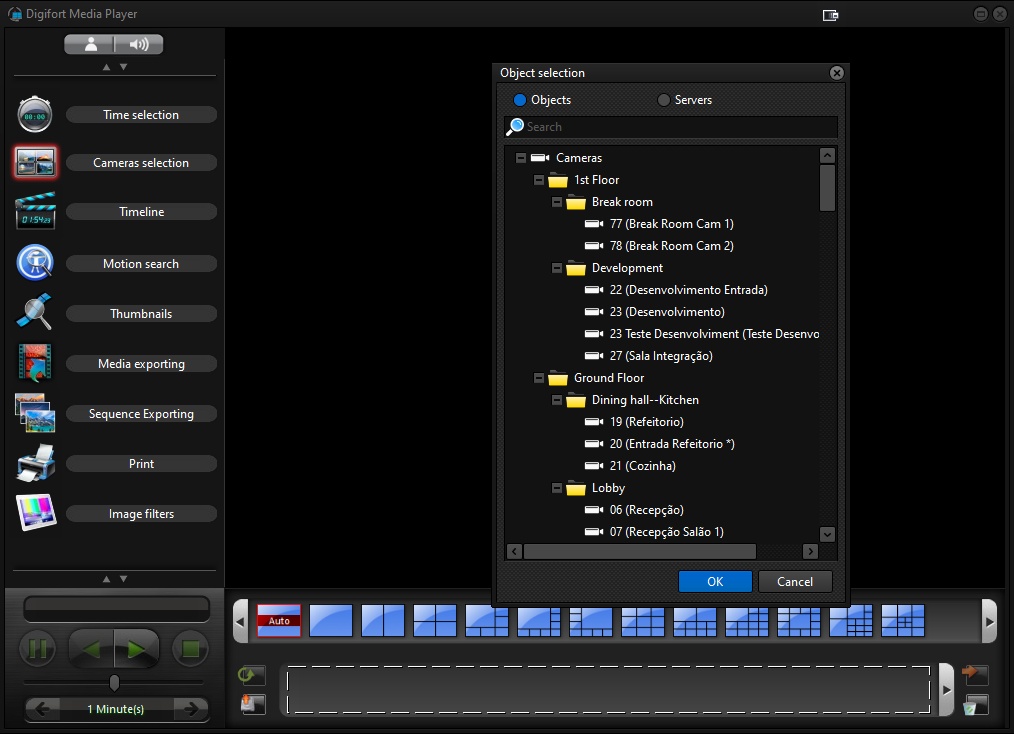
Locate the cameras or view you want to add and:
•Double-click on the camera or view icon.
oCamera: By double-clicking on a camera, it will be added to the next empty space on the screen.
oView: By double-clicking on a view, it will be fully loaded onto the screen.
•Click once on the icon of the desired object, select it and click OK.
oCamera: When you select a camera object from the list, it will be displayed in the camera selection control. You will also need to press the Add to Screen button to add this camera to the screen.
oView: When you select a view from the list and click OK, the screen will close and the view will be loaded automatically.