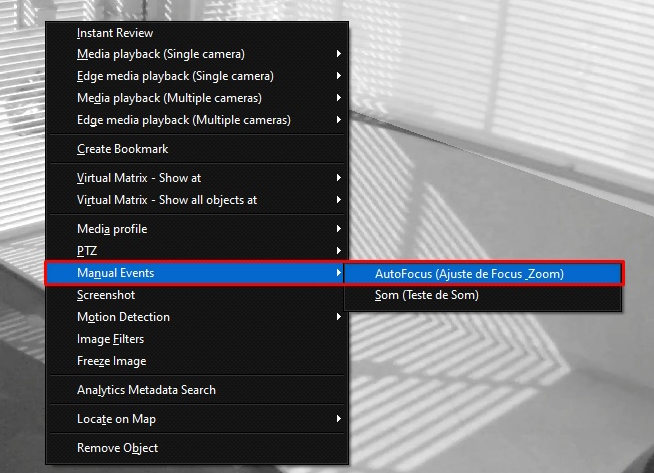The system makes it possible to create Manual Events that can be triggered by the user via the Surveillance Client. Unlike Global Events, Manual Events are associated with a camera and can be triggered via the main event trigger menu or via the camera's context menu, thus providing greater system organization. Like Global Events, Manual Events can also be used to generate actions, such as triggering sirens, opening electronic doors or turning on lamps. To learn how to configure Manual Events, see the Administration Client Manual.
To trigger manual events, select the desired camera on the screen and click on the Trigger Events button on the main screen of the Surveillance Client, as shown in the figure below:
![]()
The event selection screen will be displayed:
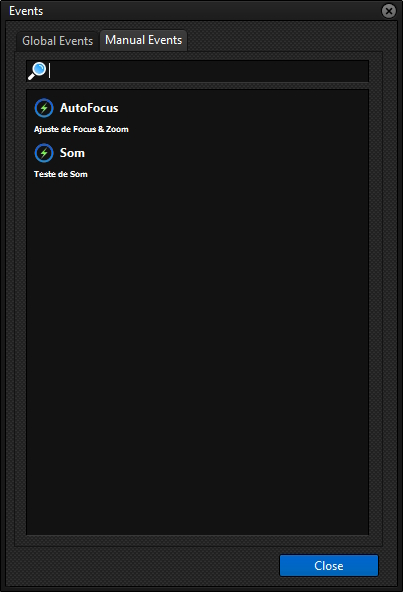
On this screen, you can filter the events using the filter control at the top of the screen. The filter will be applied to the name or description of the events.
To trigger a manual event, simply double-click on the desired item.
Another (quicker and more practical) way to trigger Manual Events is via the camera's context menu. To do this, right-click on the camera on the screen, locate the Manual Events menu (Only displayed if the camera has at least 1 Manual Event registered), inside this menu you will find the manual events registered on this camera. To trigger them, simply click on the desired item: