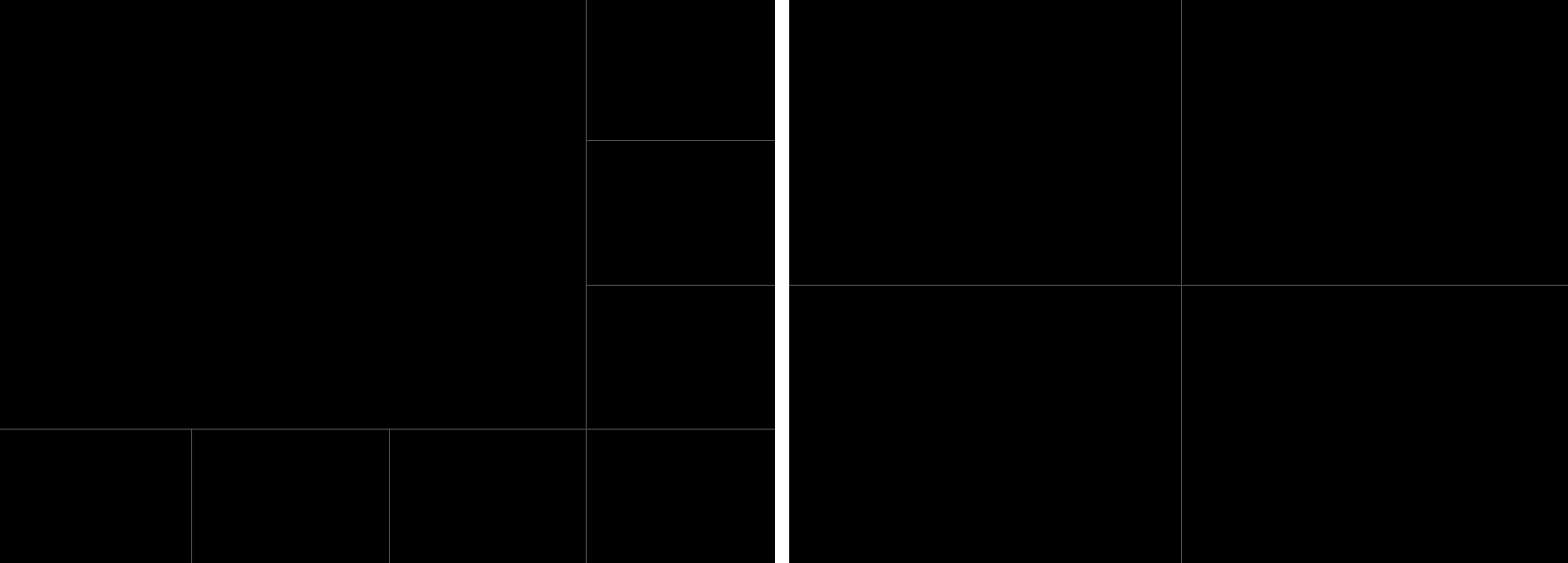
The cameras and objects viewing panel is the grid-shaped control, where you can position objects such as cameras and maps for simultaneous viewing. This control can take on several customizable layouts. You can add objects to this grid through the object list, camera shortcut, among other different methods that you will learn in this manual.
Once an object is on the grid, you can drag it, and swap its position with another object, or drag it to an empty space, using the drag and drop function with the mouse.
To maximize an object in full screen, simply double click on the object, and to return it to its original size (and position), use double click again. Alternatively, you can use the shortcut Shift + Click on the object.
To remove an object from the screen, right-click on the object and its Context Menu will be displayed, click on the Remove Object option. Alternatively, you can also drag and drop the object onto the Layouts or Views controls:
