Every record has extended details that can be viewed via the details panel.
Click on the Selected Record Details button to open the details screen. You can keep this panel open while navigating between different records.
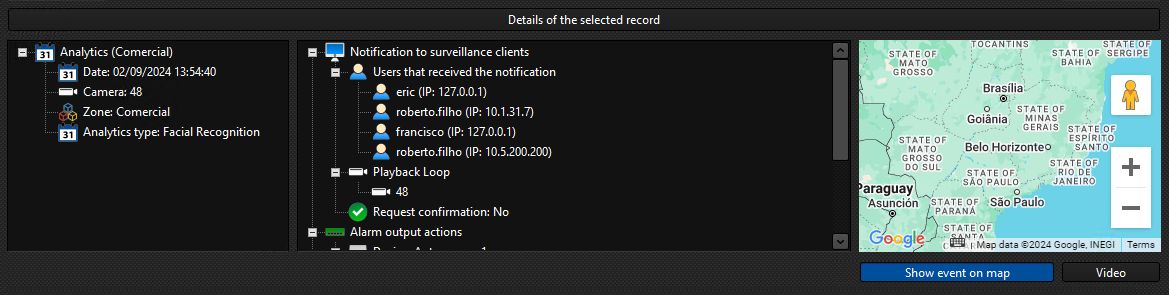
In the left details panel, you will see information about the event, such as the event type, trigger date and time and additional details. Each type of event can have different details pertinent to its type.
The right panel will display information about the actions generated from this event, such as: emails sent, cameras that were shown on the screen in a pop-up, messages sent, operator response to an alarm, etc.
If the event has geographic coordinates associated with it, you can view the location where the event was triggered on a mini-map, which can be displayed by clicking on the Show Event on Map button.
In the bottom right-hand corner, you can also activate the Video button. Clicking this will open the Media Player, with video of the time the event took place and the cameras associated with the event's alarm actions.