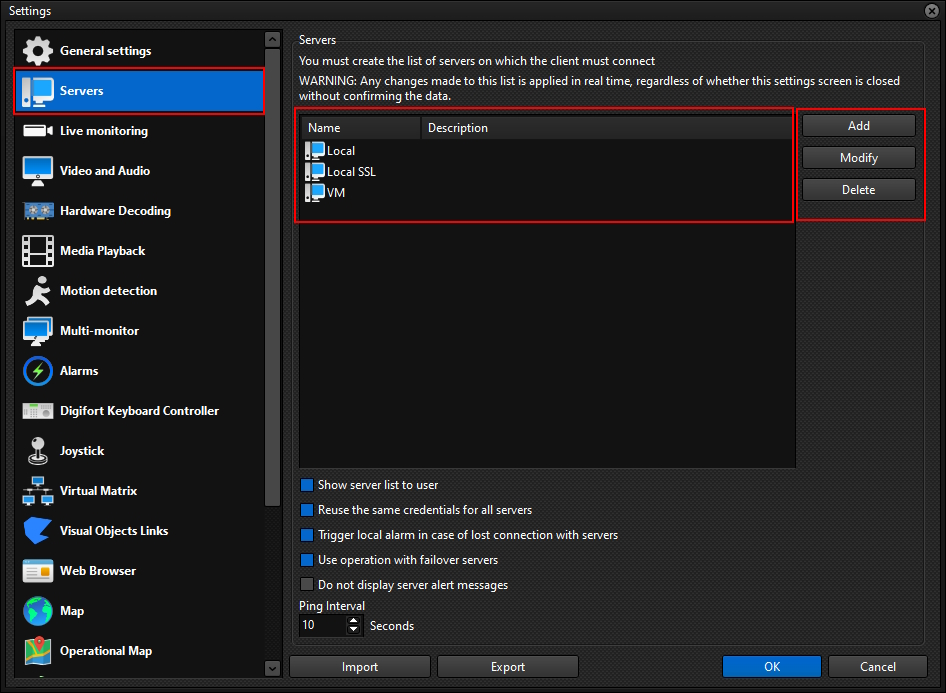
This is the server settings screen. On this screen you can configure which servers the Surveillance Client will monitor.
Remembering that the architecture of the system is client-server, you can add as many servers as you wish, whether they are on your local network or internet, so the Surveillance Client will monitor all of them in a unique way, as if it were a single server.
We have the following options:
•Show server list to user: When unchecking this option, the list of servers will not be visible so that the user can connect / disconnect from specific servers.
•Reuse the same login for all servers: This option will cause the same login (username/password) to be used when trying to connect to all registered servers.
•Trigger local alarm in case of loss of connection to the server: Triggers an alarm popup when the connection to a server is lost.
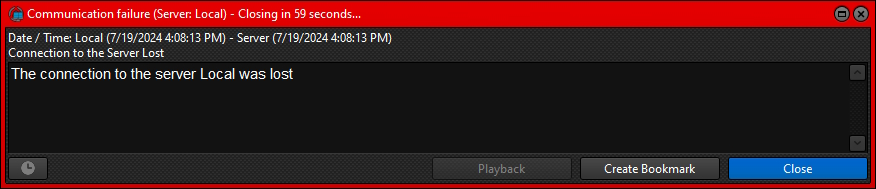
•Use operation with failover servers: This option must be selected so that the user does not have duplicate objects when operating with failover servers. Furthermore, when this option is used, the system will repopulate the objects on screen during failover/failback, making the operation transparent for the operator.
•Do not display server alert messages: This option disables alert messages (such as licensing or database) that appear when logging into servers, being particularly useful in applications where the monitoring client is being displayed on a video wall, without an operator controlling it.
•Ping Interval: This value is used to check if the server is still available and working, if the server does not respond to the Client's ping message, then the connection will be terminated and restarted. If using Failover servers, use smaller values so that the client can identify more quickly in case the main server becomes unavailable, so the change to the Failover server will take place more quickly.
|
|---|
When adding, changing or removing a server, the Surveillance Client must be updated by clicking the Refresh button located on the Options Menu. |