The Surveillance Client has the functionality to change the user's password on logged-in servers. To do this, press F12 on your keyboard and the password change screen will appear, as shown in the figure below.
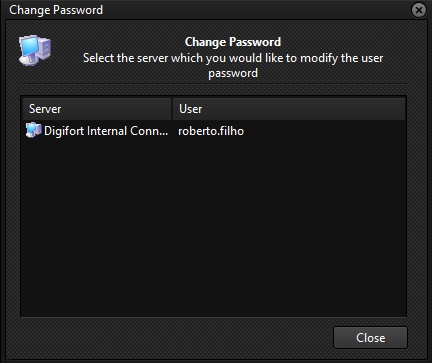
This screen lists all the servers you are logged into and their respective users.
To change a user's password, double-click on the desired server and the screen below will open:

Enter your current password, the new password and confirmation of the new password.
If all the data is correct, the password will be changed and must be used at the next login.
If the server with the changed password has the auto-login option enabled, you will need to change this setting by entering the new password.
You can only change a user's password if they are a native user of the system. You cannot change the password of an Active Directory user.