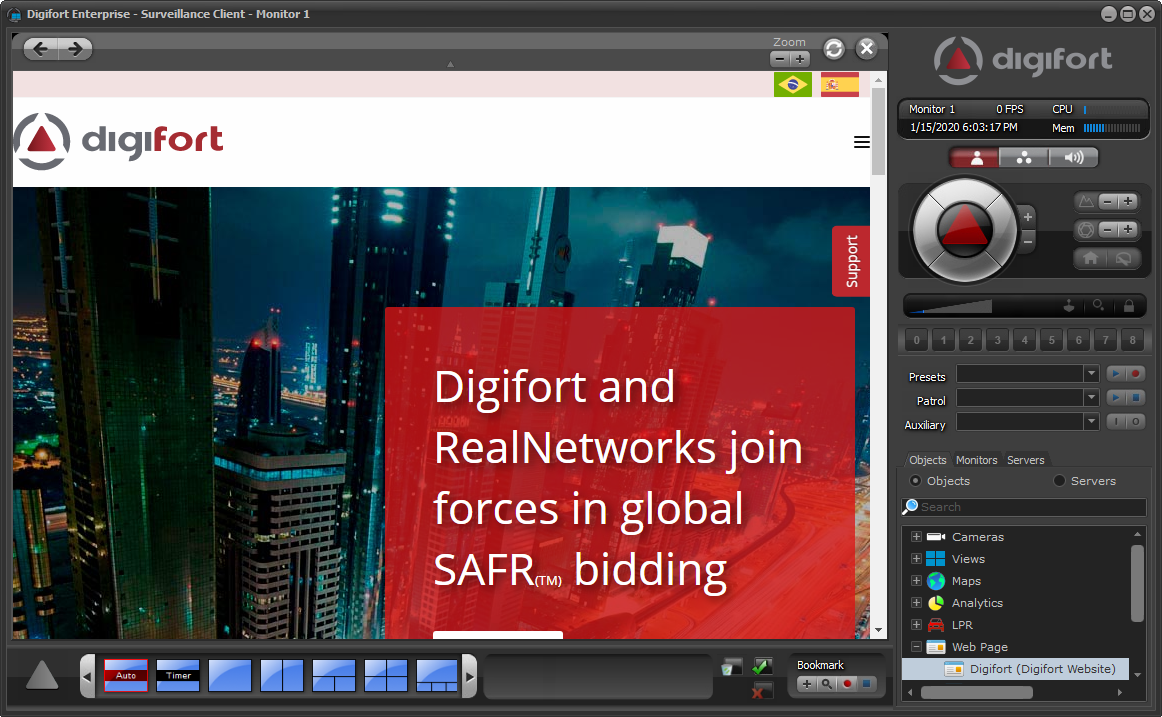To register a Web Page, click on the Web Pages item in the Settings Menu, as shown in the figure below:
![]()
Once this is done, the system Web Pages registration screen will open on the right side, as shown in the figure below:
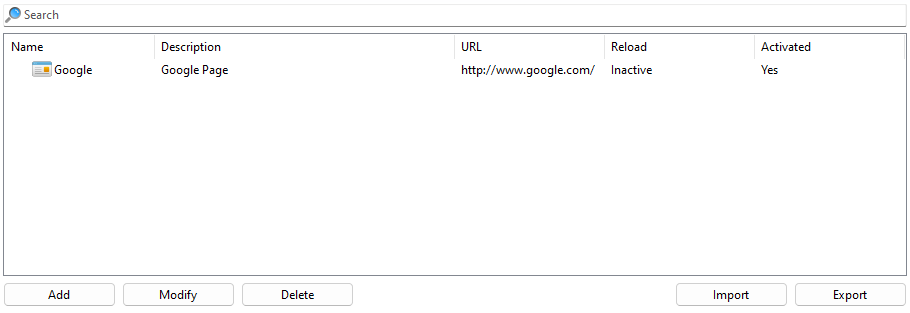
Click Add to open the Web Pages settings screen as shown in the figure below:
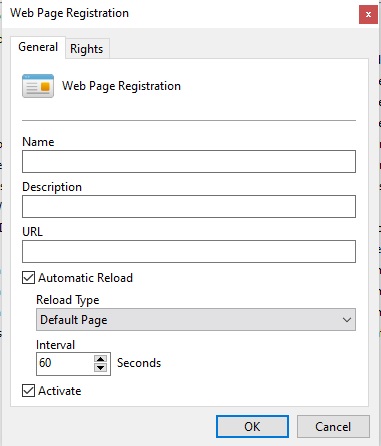
•Name: Name of the web page
•Description: Provide a description for the object for easy identification in the system.
•URL: Link to the page that will open in the Surveillance Client. Note: if the URL form is left blank, the user can enter the website address within the Surveillance Client,
Ex.:

•Automatic Reload: This option will make the system automatically update the page every X seconds. Also allowing the option to reload the default page (registered in this option) or reload the page the user is currently on.
oReload Type:
▪Default Page: Reloads the default page specified in the URL.
▪Current Page: Reloads the current page the user is currently browsing.
•Activate: Activate the web page.
In the Surveillance Client, the operator will have access to the web pages to which he or she is entitled through the list of objects:
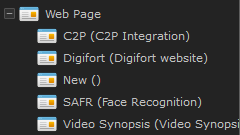
The browser associated with the pre-registered pages will not provide the address bar, preventing the operator from accessing any other website or page other than the specified page, however, it is possible to free up the address bar for free navigation by creating a page object web with a blank address, in this case, when the operator places this object on the screen, the browser will provide the address bar for navigation.
We use the Chromium browser by default, which is already embedded in the Surveillance Client, however it is possible to use Internet Explorer 11 or native Windows Edge by changing the browser option in the Surveillance Client options.