To restore the database, you will need to use the database maintenance tool (DatabaseMaintenance.exe) found in the server installation folder:
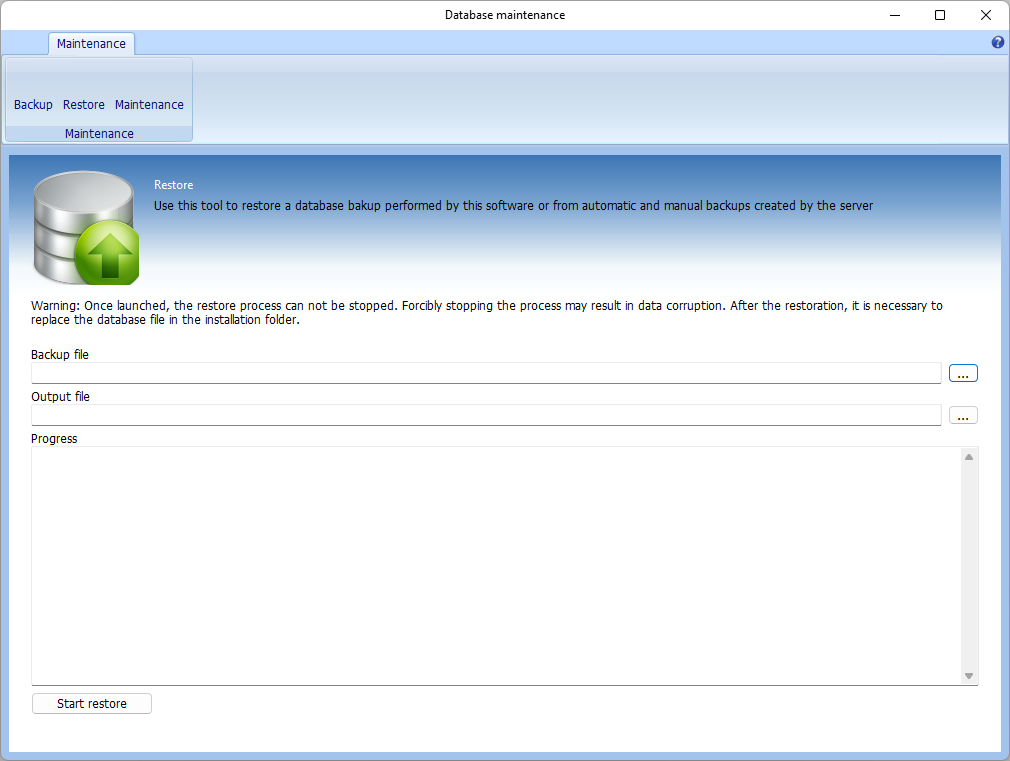
In this tool, click on Restore and follow the steps:
1.Select the desired backup file (*.ddb) by clicking the button with 3 dots (...).
2.Select a temporary file, where the database will be rewritten. Name the file DIGIFORTDB.FDB
3.Click Start Restore.
4.Wait for the backup restore process. This process may take anywhere from a few minutes to a few hours, depending on the size of the database file.
5.Stop the system server service (If it is not already stopped) with the Service Manager.
6.Replace the DIGIFORTDB.FDB file in the server installation folder with the newly restored file.
7.Start the system server process again.