In this tab it is possible to configure some advanced options related to recording images.
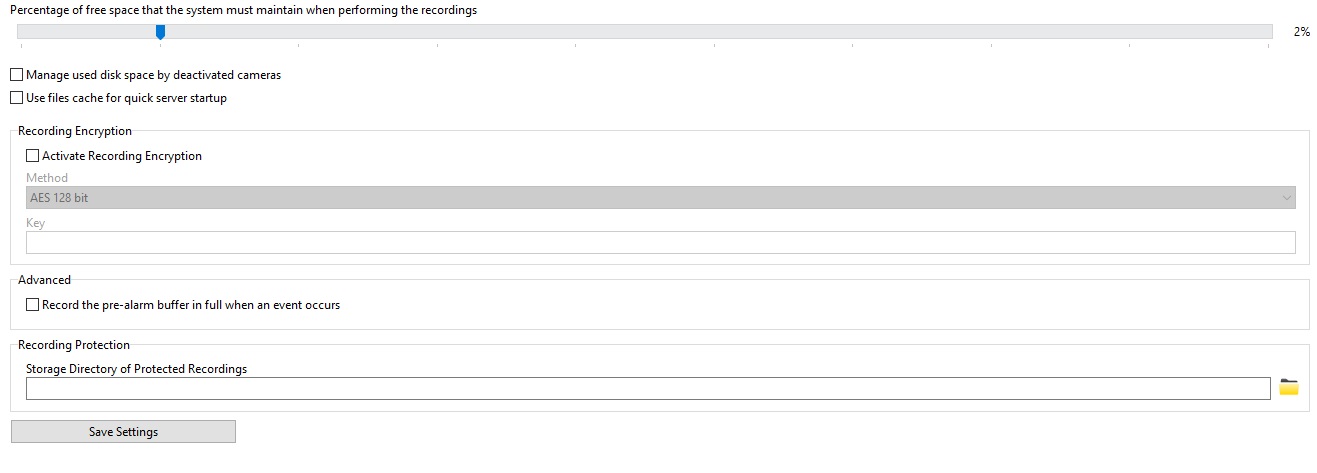
•Percentage of free space that the system must maintain when recording: Enter the percentage of disk space you want to keep free here. For example, if a 1TB hard drive is used, with a free space percentage of 2%, 20GB would not be used by the system for recordings, remaining free for use, however if these 20GB are used for other purposes, then the system will free up plus 20GB, that is, you will always keep 2% of the disk free. This limit is also applied in “Disk Limits”. To learn how to create a disk limit, see Disk Limits
•Manage Disk Usage of Disabled Cameras: The recording system has the option to manage disk space used by deactivated cameras. If this option is not checked and the camera is disabled, its recordings would not be deleted during recording recycling. With this option activated, all deactivated cameras will also enter the recording recycling process and their recordings will be deleted according to the configured time. This option is important for Failover servers (where cameras are generally always disabled) and compliance with GDPR data protection laws that define the maximum retention period for images.
•Use file caching for fast server startup: In systems where the number of recording days is very high, restarting the server service can take a long time. This option allows the server to start up much faster by maintaining a map of recordings previously used before the system stopped. It is not recommended to use this option if you have problems with power outages on your server or storage, as the file cache may become out of date and cause recording problems.
After adjusting the settings, click on the Save Settings button so that no changes are lost.