After clicking Add, as explained in the previous topic, the following screen will be displayed:
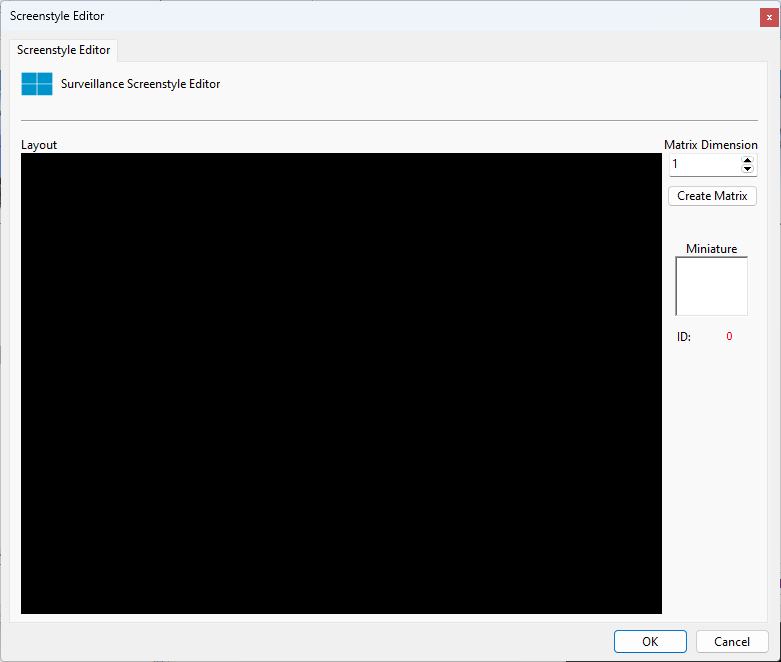
•Matrix Dimension: Choose the dimension of the matrix to be created. The value is NxN.
Select the matrix dimension and click the Create Matrix button
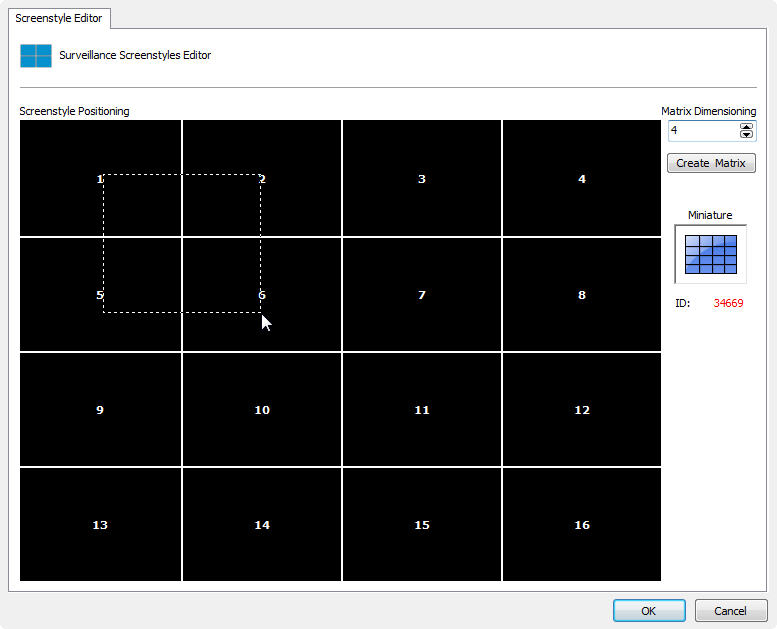
In the image above we created a 4x4 matrix, making it possible to add 16 cameras to the screen.
After creating the matrix, it is possible to join tiles by clicking with the left mouse button and dragging it, aiming to obtain a larger viewing area, in the example above we are joining tiles 1, 2, 5 and 6, forming the layout shown in the image below:
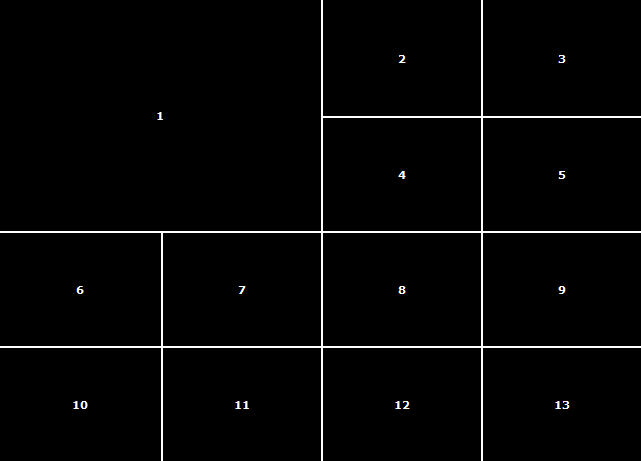
With the union of these four tiles we obtain space for the allocation of 13 cameras, one of which will be four times larger.
It is possible to join as many tiles as necessary as long as the final area is a rectangle.
To undo a join, repeat the same process with the right mouse button.
After creating the layout, it will be available in the Surveillance Client. To learn how to use it, consult the Surveillance Client manual.